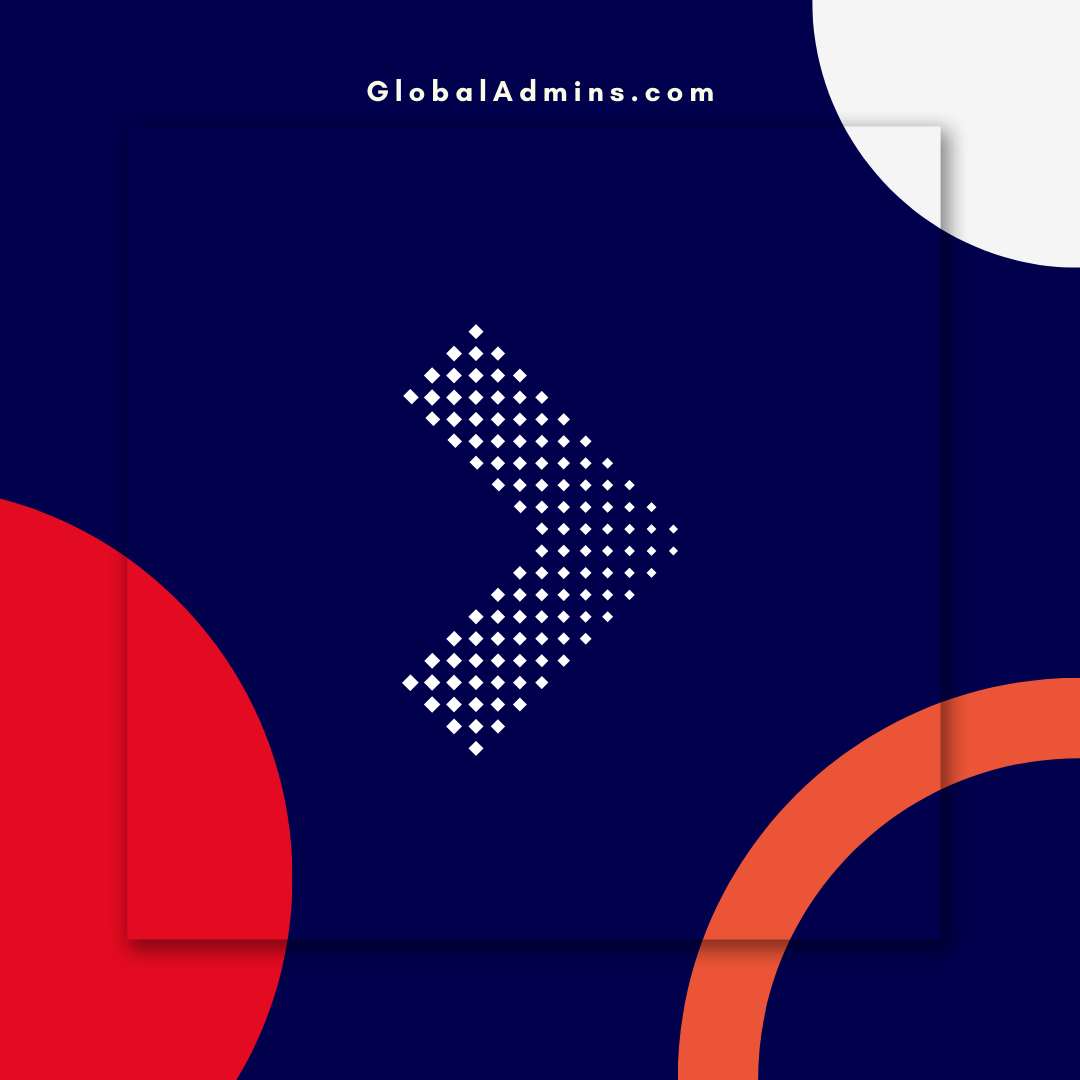Upgrade Your Configuration Manager Site Server OS In-Place: A Comprehensive Guide
Change Configuration Manager Site Server OS – In-place Upgrade
Introduction
Cloud technology is transforming the way organizations deploy their IT systems and services. As a cloud architect, it’s important to understand the different aspects of migrating to the cloud and how to ensure your organization’s cloud environment is secure and properly configured. In this blog post, we’ll discuss the best practices for upgrading a Configuration Manager Site Server OS in-place.
What is Configuration Manager Site Server OS?
Configuration Manager Site Server OS is a Microsoft product that provides a unified platform for managing physical, virtual, and cloud-based systems. It enables organizations to easily deploy and manage software, hardware, and services across multiple systems. Configuration Manager Site Server OS is used by organizations to manage their networks, applications, and devices.
What is an In-Place Upgrade?
An in-place upgrade is the process of updating the operating system of a computer or server without having to reinstall the entire operating system. This process is often used to upgrade to a newer version of the OS or to apply patches and fixes. An in-place upgrade is a cost-effective and time-saving solution compared to a full reinstall.
Benefits of an In-Place Upgrade
There are several benefits to performing an in-place upgrade of a Configuration Manager Site Server OS:
* Cost Savings: In-place upgrades are significantly less expensive than a full reinstall of the operating system.
* Time Savings: An in-place upgrade can typically be completed in a fraction of the time it would take for a full reinstall.
* Minimized Downtime: An in-place upgrade can help reduce the amount of downtime experienced by users during the upgrade process.
* Preserved Data: An in-place upgrade preserves system data, settings, and configurations, eliminating the need to manually configure the system after the upgrade.
Best Practices for In-Place Upgrades
When performing an in-place upgrade of a Configuration Manager Site Server OS, there are several best practices to follow in order to ensure a successful upgrade:
* Backup Data: It’s important to back up all system data and configurations before beginning the upgrade process to ensure that all data is preserved.
* Test the Upgrade: It’s recommended to test the upgrade process in a lab environment prior to performing the upgrade in production.
* Plan for Downtime: Expect some downtime during the upgrade process and plan accordingly. It’s important to ensure that all users are aware of the potential downtime.
* Monitor Performance: Monitor performance of the system after the upgrade to ensure that it is functioning as expected.
Conclusion
Performing an in-place upgrade of a Configuration Manager Site Server OS can be an effective and cost-efficient way to upgrade an existing system. However, it’s important to follow best practices to ensure a successful upgrade. By following the best practices outlined in this post, organizations can ensure that their upgrade is successful and that their systems remain secure and properly configured.
References:
Change Configuration Manager Site Server OS – In-place Upgrade Reference
.
1. SCCM (Systems Center Configuration Manager) In-Place Upgrade