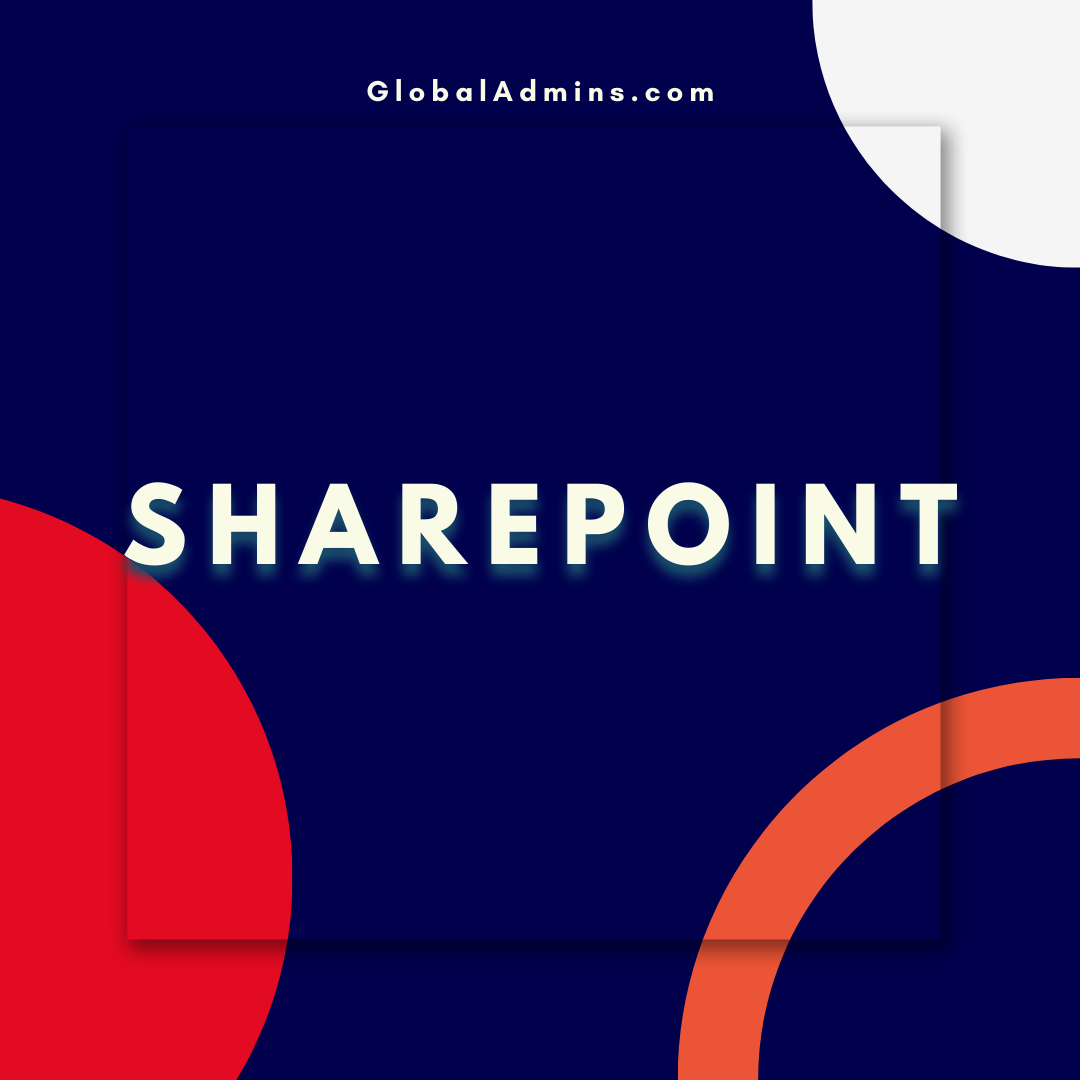Unlocking the Power of SharePoint Admin Center: Integrations, Features, and Best Practices
Introduction
Microsoft SharePoint Online is a robust cloud-based collaboration platform that helps organizations manage documents, automate workflows, and create engaging intranets. As a cloud architect, it’s essential to understand the SharePoint Admin Center, which serves as the central hub for managing your SharePoint environment. In this blog post, we will discuss SharePoint Admin Center login, its integrations with other Microsoft services, and tips to optimize your SharePoint experience.
SharePoint and OneDrive: A Powerful Duo
OneDrive for Business, a key component of Microsoft 365, is deeply integrated with SharePoint Online. OneDrive serves as the personal storage solution for users, while SharePoint powers team sites and document libraries. Together, SharePoint and OneDrive enable seamless collaboration and file sharing within your organization.
SharePoint Planner: Streamlining Task Management
SharePoint Planner is another valuable tool that integrates with SharePoint Online. Planner allows teams to create tasks, assign responsibilities, and track progress in a visual, easy-to-use interface. By integrating Planner with SharePoint, you can create project sites, centralize task management, and enhance team productivity.
Microsoft Teams and SharePoint: Better Together
Microsoft Teams and SharePoint integration helps organizations improve communication and collaboration. Teams serve as the central hub for chat, meetings, and calls, while SharePoint powers file storage and collaboration. By combining SharePoint and Teams, you can create a unified digital workspace where team members can access files, collaborate on documents, and communicate seamlessly.
SharePoint Collaboration Site: A Hub for Teamwork
A SharePoint collaboration site is a dedicated space where teams can store documents, manage tasks, and share information. These sites can be customized with web parts, such as document libraries, task lists, and calendars, to create a tailored experience for your team. SharePoint collaboration sites help teams stay organized, focused, and engaged.
Microsoft 365 SharePoint Online: An Integrated Experience
Microsoft 365 SharePoint Online brings together the best of Microsoft’s cloud-based productivity tools, including Office 365, OneDrive, and SharePoint. This integrated experience allows organizations to leverage the full power of SharePoint, whether for document management, intranet creation, or workflow automation. With 0365 SharePoint, you can take advantage of the latest features, updates, and security enhancements.
SharePoint Teams OneDrive: A Unified Platform
By integrating SharePoint, Teams, and OneDrive, Microsoft has created a unified platform that streamlines collaboration, communication, and file storage. This integration allows users to seamlessly switch between services, access files from any device, and collaborate in real-time. Embracing the SharePoint Teams OneDrive ecosystem helps organizations unlock their full potential and improve productivity.
Best Practices for Using Microsoft SharePoint
To make the most of your SharePoint environment, consider the following best practices:
- Plan your SharePoint architecture carefully, including site structure, permissions, and governance policies.
- Leverage SharePoint’s built-in features and integrations, such as document libraries, Planner, and Microsoft Teams.
- Train your users to ensure they understand SharePoint’s capabilities and best practices for collaboration and file management.
- Monitor usage and performance to identify areas for improvement and ensure the platform is meeting your organization’s needs.
Conclusion
Microsoft SharePoint Online, along with its integrations with OneDrive, Planner, and Teams, offers a powerful platform for collaboration and productivity. By understanding the SharePoint Admin Center and leveraging the integrated tools and features, you can optimize your SharePoint experience and drive organizational success.