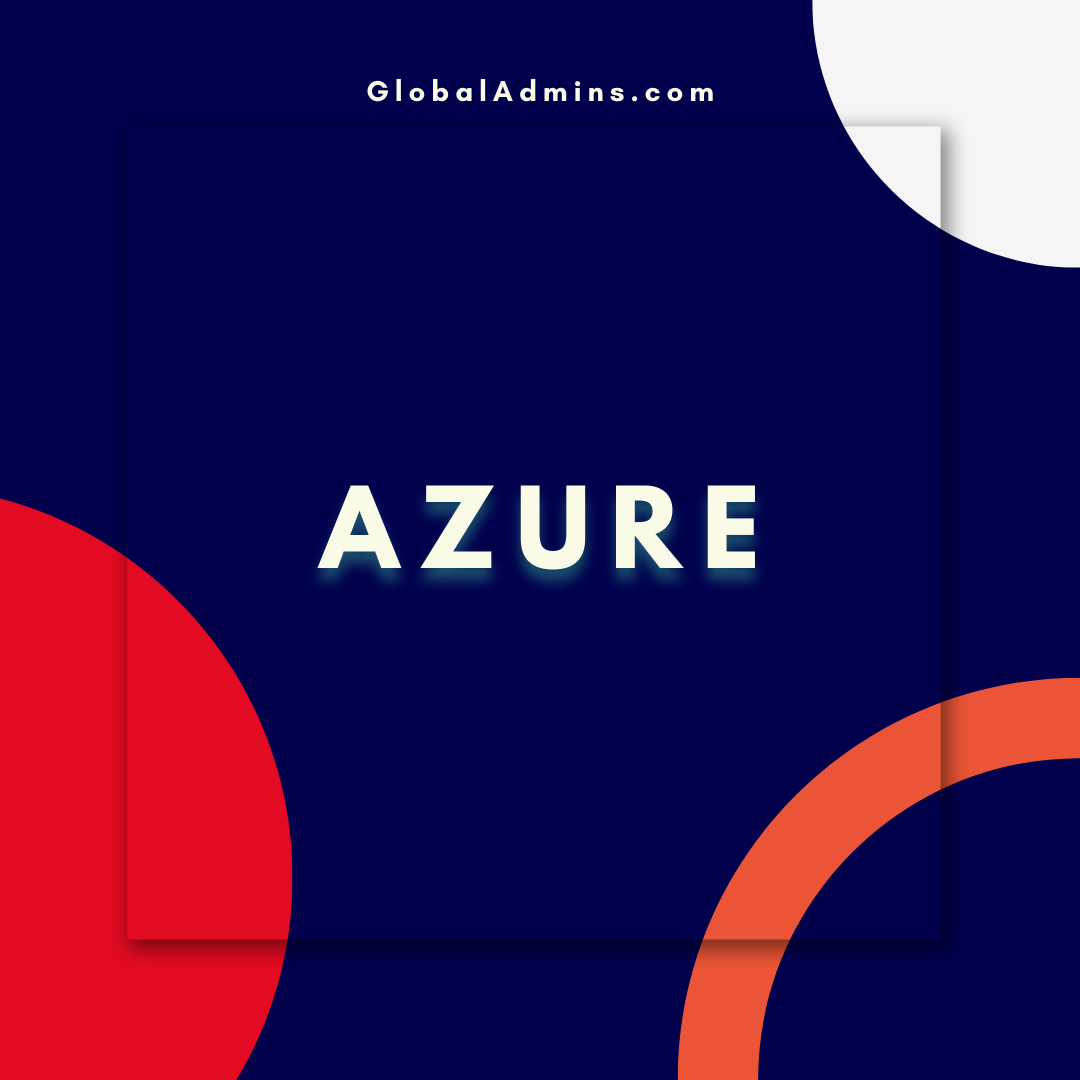“Unlock the Power of Logging with Serilog and Azure Data Explorer”
Getting Started with Serilog and Azure Data Explorer
Introduction
Azure Data Explorer (ADX) is an analytics service for the collection, storage, and analysis of data from multiple sources. As a powerful and cost-effective way to gain insights from your data, Azure Data Explorer provides a unified platform to explore and analyze data from any source. In this article, we will discuss how to use Serilog, an open-source structured logging library, to log data to Azure Data Explorer.
What is Serilog?
Serilog is a structured logging library for .NET developed by Nicholas Blumhardt. It provides an easy way to log events and exceptions, as well as to add contextual data to your logs. By using a structured logging format, Serilog makes it easy to search and analyze log data, as well as to integrate log data into other services and applications.
Why Use Serilog with Azure Data Explorer?
Using Serilog with Azure Data Explorer enables you to gain insights from your log data by utilizing the power of the cloud. Azure Data Explorer provides a powerful platform for any type of log data, including Serilog. By leveraging the power of the cloud, you can easily analyze and visualize log data in real time. Additionally, Azure Data Explorer provides a cost-effective solution for storing and analyzing large amounts of log data.
Getting Started with Serilog and Azure Data Explorer
To get started with Serilog and Azure Data Explorer, you need to install the NuGet packages for the Serilog and Azure Data Explorer libraries. After installing the packages, you can configure the Serilog logger to log to Azure Data Explorer. The following code snippet shows how to configure the logger to log to Azure Data Explorer:
Log.Logger = new LoggerConfiguration()
.WriteTo.AzureDataExplorer(
connectionString: “YourConnectionString”,
tableName: “YourTableName”)
.CreateLogger();
Once the logger is configured, you can start logging events and exceptions to Azure Data Explorer. In order to log structured data, you need to specify the property names and values for the data that you want to log. The following code snippet shows an example of how to log structured data to Azure Data Explorer:
Log.Information(“User {UserName} logged in”, “JohnDoe”);
Analyzing Log Data with Azure Data Explorer
Once the data is logged to Azure Data Explorer, you can analyze it with the Kusto Query Language (KQL). KQL is a powerful query language that makes it easy to analyze and visualize log data. Using KQL, you can query your log data to gain insights, such as the number of users who logged in. The following KQL query can be used to count the number of users who logged in:
.count | where Message == “User logged in”
Using KQL, you can also query log data to generate visualizations. For example, you can use KQL to generate a chart that shows the number of users who logged in over time. The following KQL query can be used to generate a chart that shows the number of users who logged in over time:
.show charts
| where Message == “User logged in”
| summarize count() by bin(Time, 1d)
Conclusion
In this article, we discussed how to use Serilog, an open-source structured logging library, to log data to Azure Data Explorer. We also discussed how to analyze and visualize log data with the Kusto Query Language. Using Serilog and Azure Data Explorer, you can gain valuable insights from your log data and make informed decisions based on the data.
References:
Getting started with Serilog and Azure Data Explorer
.
1. Get started with Serilog
2. Using Serilog with Azure