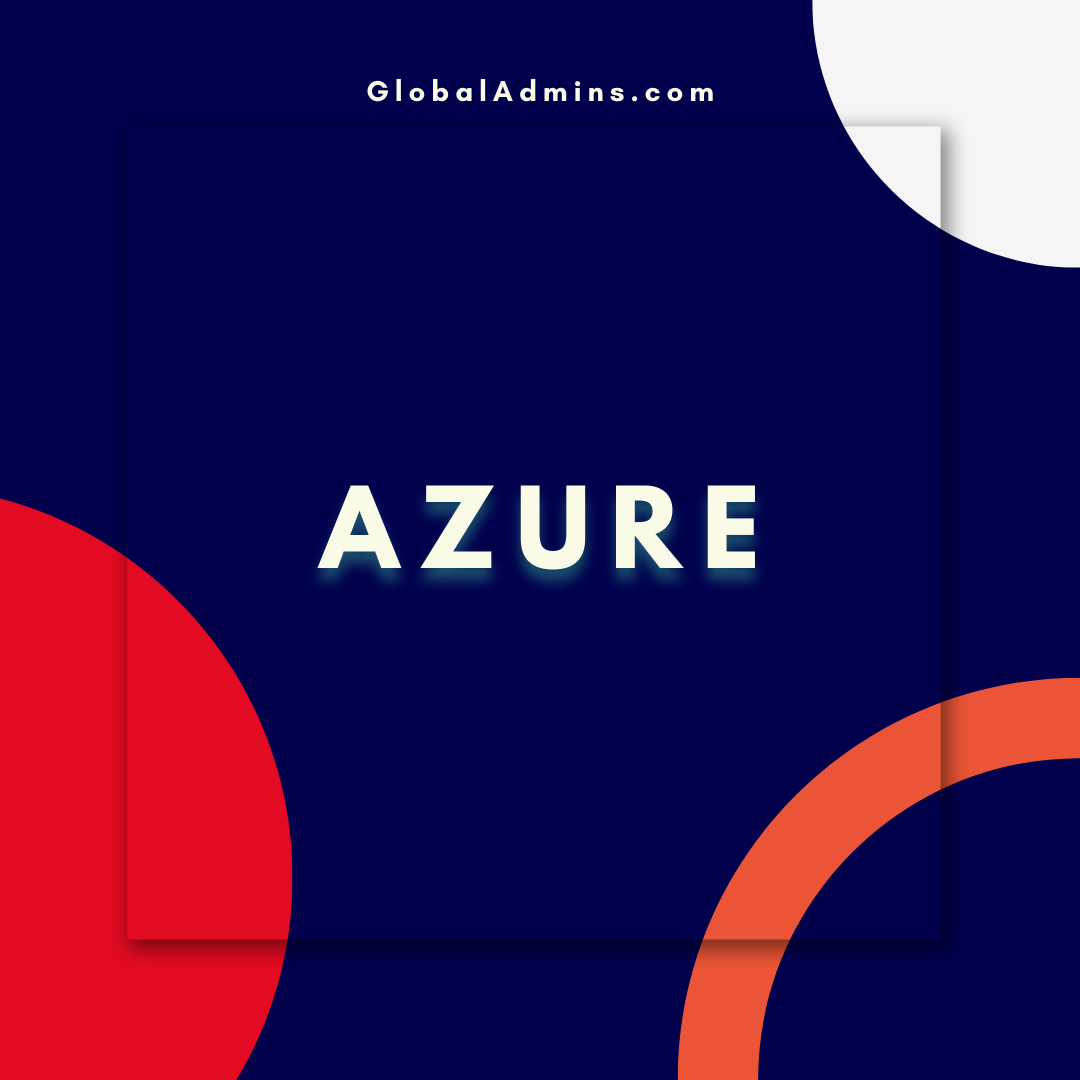“Unlock the Power of Azure Disk Encryption: A Step-by-Step Guide”
How to Enable Azure Disk Encryption
What is Azure Disk Encryption?
Azure Disk Encryption (ADE) is a security feature offered by Microsoft Azure that provides customers with the ability to encrypt their Azure Virtual Machine (VM) disks. ADE leverages the industry-standard BitLocker feature of Windows and the DM-Crypt feature of Linux to provide volume encryption for the OS and the data disks. This feature helps to protect and safeguard your data to meet your organizational security and compliance commitments.
Benefits of Azure Disk Encryption
Azure Disk Encryption provides a number of benefits to customers. These include:
* Encryption of data at rest, including all data stored on the VM’s disks.
* Protection against theft of data stored on the VM’s disks.
* Protection against unauthorized access to data stored on the VM’s disks.
* Compliance with industry standards such as HIPAA, ISO 27001, and NIST.
How to Enable Azure Disk Encryption
Prerequisites
Before you can enable Azure Disk Encryption, you must have the following prerequisites in place:
* An Azure subscription.
* An Azure Storage Account.
* An Azure Virtual Machine (VM) with data disks.
* An Azure Key Vault.
* An Azure AD service principal with permissions to access the Key Vault.
Step 1 – Create an Azure Storage Account
The first step in enabling Azure Disk Encryption is to create an Azure Storage Account. This will be used to store the encryption keys for the VM. To create an Azure Storage Account, follow these steps:
* Navigate to the Azure portal.
* Click on the “+ Create a resource” button.
* Select “Storage” in the list of services.
* Select “Storage Account” in the list of resources.
* Enter a name and location for the Storage Account.
* Click the “Create” button.
Step 2 – Create an Azure Key Vault
The next step is to create an Azure Key Vault. This will be used to store the encryption keys for the VM. To create an Azure Key Vault, follow these steps:
* Navigate to the Azure portal.
* Click on the “+ Create a resource” button.
* Select “Security + Identity” in the list of services.
* Select “Key Vault” in the list of resources.
* Enter a name and location for the Key Vault.
* Click the “Create” button.
Step 3 – Create an Azure AD Service Principal
The next step is to create an Azure AD Service Principal. This will be used to authenticate against the Key Vault to access the encryption keys. To create an Azure AD Service Principal, follow these steps:
* Navigate to the Azure portal.
* Go to the “Azure Active Directory” page.
* Click the “App registrations” link.
* Click the “+ New registration” button.
* Enter a name for the application.
* Click the “Register” button.
Step 4 – Configure the Key Vault Access Policy
The next step is to configure the access policy for the Key Vault. This will grant the Azure AD Service Principal access to the encryption keys stored in the Key Vault. To configure the access policy, follow these steps:
* Navigate to the Azure portal.
* Go to the “Key Vaults” page.
* Select the Key Vault you created.
* Click the “Access policies” link.
* Click the “+ Add Access Policy” button.
* Select the Azure AD Service Principal you created.
* Select the appropriate permissions.
* Click the “Save” button.
Step 5 – Enable Azure Disk Encryption
The final step is to enable Azure Disk Encryption. To enable Azure Disk Encryption, follow these steps:
* Navigate to the Azure portal.
* Go to the “Virtual Machines” page.
* Select the VM you want to encrypt.
* Click the “Disk Encryption” link.
* Select the Storage Account and Key Vault you created.
* Click the “Enable” button.
Conclusion
In this article, we have seen how to enable Azure Disk Encryption to protect data stored on Azure Virtual Machines. We have also seen the prerequisites that must be in place before Azure Disk Encryption can be enabled, and the steps required to enable the feature. By following the steps outlined in this article, you should be able to easily enable Azure Disk Encryption to protect your data.
References:
How to Enable Azure Disk Encryption
.
1. Azure Disk Encryption
2. How to enable Microsoft Disk Encryption