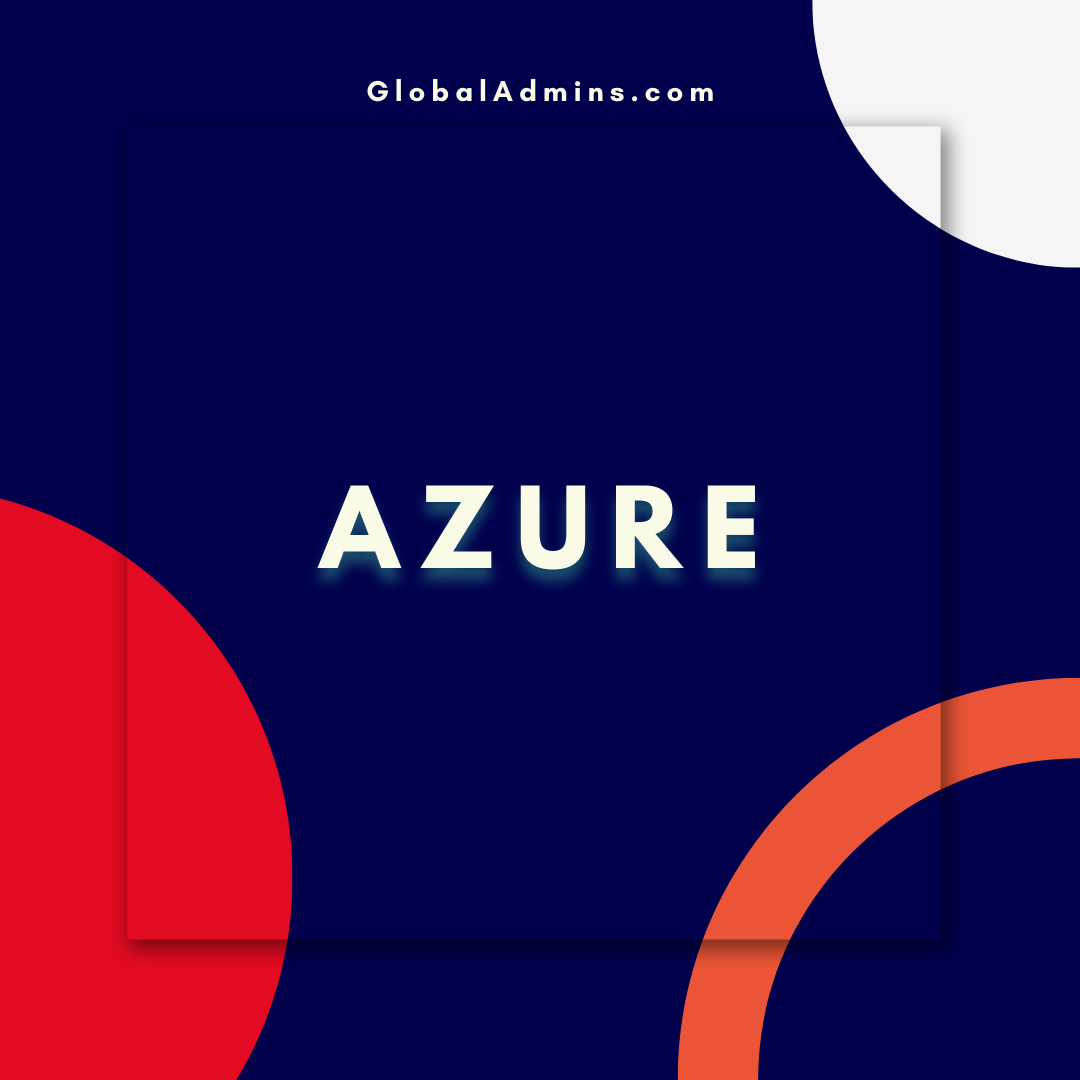“Unlock the Power of Azure Cache for Redis: Use it as a Data Source for Power BI with Redis SQL ODBC”
How to Use Azure Cache for Redis as a Data Source for Power BI with Redis SQL ODBC
Introduction
Power BI is an analytics platform that provides a comprehensive way to visualize and analyze data. Power BI enables users to access, visualize, and analyze data from many different sources, including Azure Cache for Redis. Azure Cache for Redis is a distributed, in-memory data store that is designed to provide high availability, scalability, and performance. In this article, we will discuss how to use Azure Cache for Redis as a data source for Power BI with Redis SQL ODBC.
What is Azure Cache for Redis?
Azure Cache for Redis is a distributed, in-memory data store that is designed to provide high availability, scalability, and performance. It is based on the popular open-source Redis data store. Azure Cache for Redis also provides an enhanced security model and an integrated experience with other Azure services, such as Azure Virtual Network.
How to Use Azure Cache for Redis as a Data Source for Power BI
Using Azure Cache for Redis as a data source for Power BI is relatively straightforward. First, you need to create an Azure Cache for Redis instance. Once you have created the instance, you can connect to it using Redis SQL ODBC. Redis SQL ODBC is an open-source database driver that enables you to connect Power BI directly to your Azure Cache for Redis instance.
Steps to Connect Power BI to Azure Cache for Redis
Step 1: Install and Configure Redis SQL ODBC
The first step is to install and configure Redis SQL ODBC. The Redis SQL ODBC driver is available for both Windows and Linux/macOS. Once you have installed the driver, you can configure it by specifying the endpoint, port, and database name.
Step 2: Connect Power BI to Redis SQL ODBC
The next step is to connect Power BI to the Redis SQL ODBC driver. To do this, open Power BI and select “Get Data” from the Home ribbon. Then, select “ODBC” from the list of available data sources. Enter the connection details for the Redis SQL ODBC driver, and select “Connect”.
Step 3: Query the Data
Once you have connected Power BI to the Redis SQL ODBC driver, you can begin querying the data. Power BI provides an intuitive query editor that allows you to write SQL queries and visualize the results.
Conclusion
In this article, we discussed how to use Azure Cache for Redis as a data source for Power BI with Redis SQL ODBC. We looked at the steps involved in installing and configuring Redis SQL ODBC, connecting Power BI to the ODBC driver, and querying the data. Azure Cache for Redis is a powerful tool that can be used to provide high availability, scalability, and performance to Power BI.
References:
How to use Azure Cache for Redis as a Data Source for Power BI with Redis SQL ODBC
.
1. Azure Cache Redis
2. Power BI Redis
3