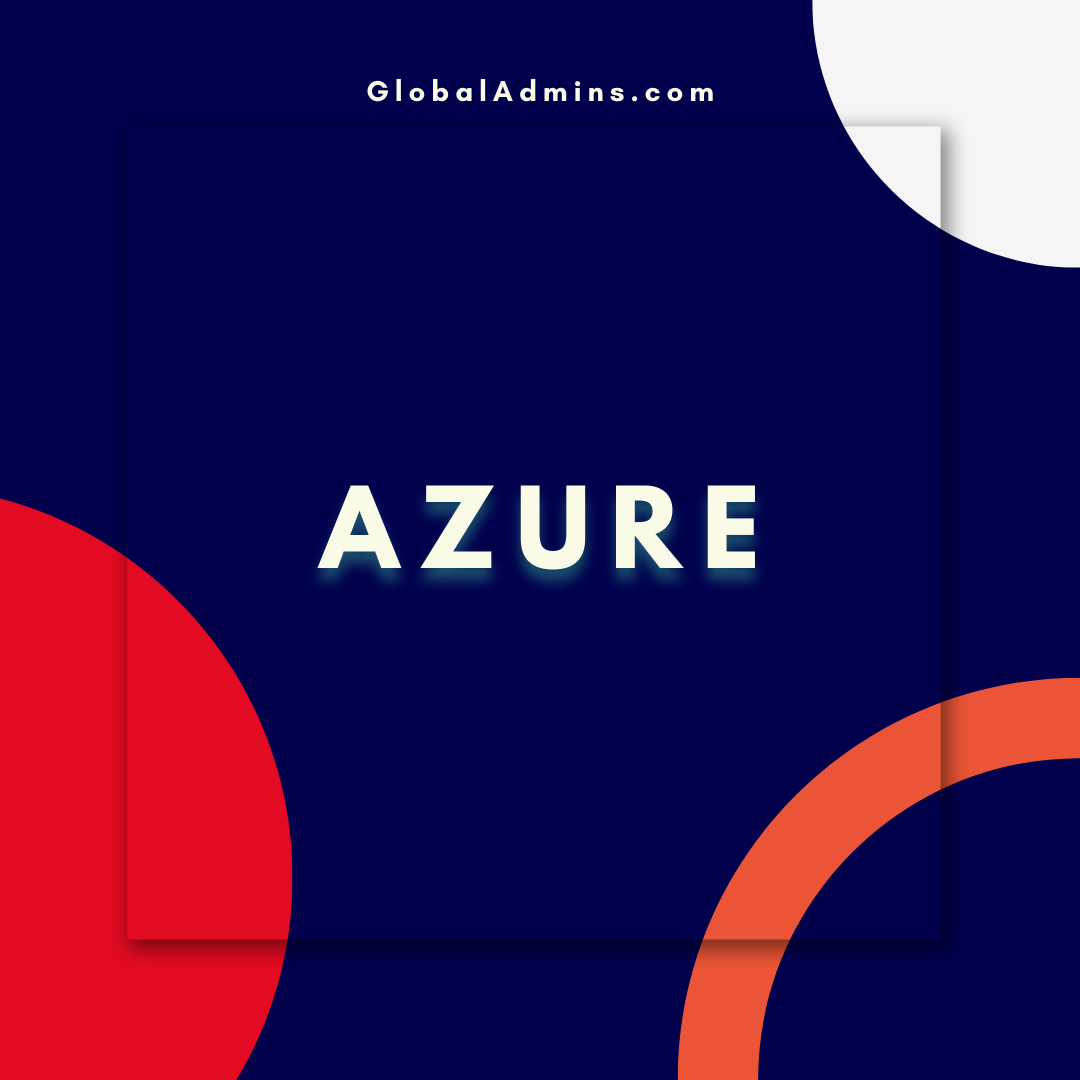“Unlock Powerful Automation with Azure DevOps Customized Email Notifications”
H2: Azure DevOps Customize Email Notifications using Power Automate
H3: Introduction
This blog post aims to provide an overview of how to customize email notifications in Azure DevOps using Power Automate. The goal of this article is to provide an easy-to-follow guide that can be used to quickly customize email notifications in Azure DevOps.
H3: What is Power Automate?
Power Automate is a powerful workflow automation tool that enables users to automate certain tasks and processes in Azure DevOps. With Power Automate, users can create automated workflows that can be triggered whenever certain events occur.
H3: Why Use Power Automate for Customizing Email Notifications?
Power Automate offers a great way to customize email notifications in Azure DevOps. With Power Automate, users can create automated workflows that can be triggered whenever certain events occur. This makes it easy to customize email notifications in Azure DevOps, as users can quickly create custom workflows that are tailored to their specific needs.
H3: How to Customize Email Notifications in Azure DevOps Using Power Automate
The following steps provide an overview of how to customize email notifications in Azure DevOps using Power Automate:
Step 1: Create a Flow in Power Automate
The first step is to create a flow in Power Automate. A flow is essentially a set of instructions that tells Power Automate what tasks to execute when certain triggers occur. To create a flow, users need to select the “Create a flow” option from the Power Automate home page.
Step 2: Select a Trigger
The next step is to select a trigger. A trigger is an event that will cause the flow to execute. For example, the trigger could be a new work item being created in Azure DevOps. After selecting the trigger, users will need to specify the details of the trigger, such as the type of work item, the status of the work item, and any other relevant information.
Step 3: Configure Actions
The next step is to configure the actions that will be taken when the trigger occurs. Actions can include sending an email notification, creating a task in Azure DevOps, or any other action that is supported by Power Automate. After configuring the actions, users can test the flow to make sure it is working correctly.
Step 4: Publish the Flow
The final step is to publish the flow. Once the flow is published, it will be triggered whenever the specified event occurs. This makes it easy to customize email notifications in Azure DevOps, as users can quickly create custom workflows that are tailored to their specific needs.
H3: Conclusion
In conclusion, Power Automate is a great way to customize email notifications in Azure DevOps. With Power Automate, users can create automated workflows that can be triggered whenever certain events occur. This makes it easy to customize email notifications in Azure DevOps, as users can quickly create custom workflows that are tailored to their specific needs.
References:
Azure DevOps Customize Email Notifications using Power Automate
.
1. Azure DevOps Customize Email Notifications
2. Power Automate Email