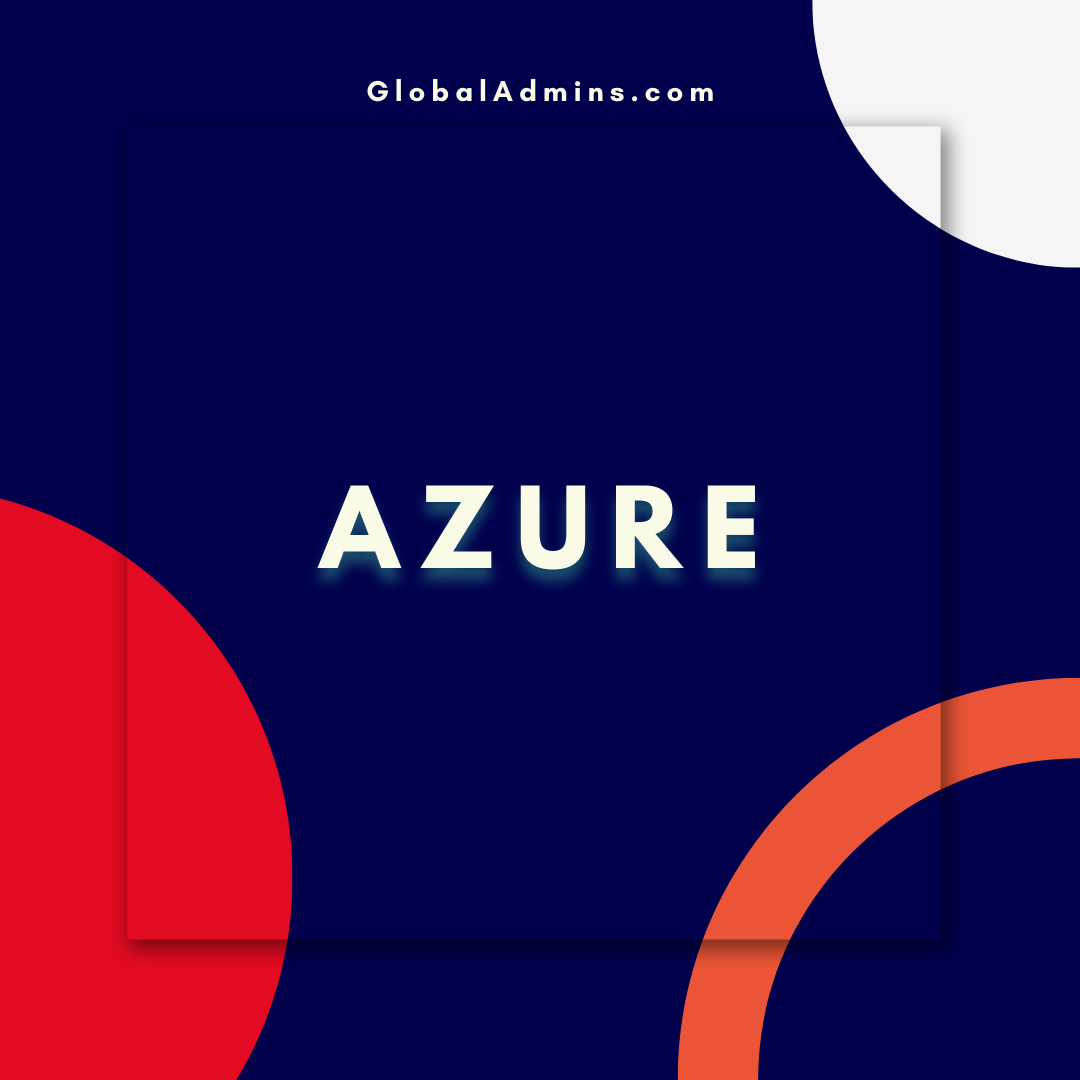Step-by-Step Guide to Creating an Azure Resource Group on the Azure Portal
Cloud Computing with Azure
The Benefits of Choosing Azure as Your Cloud Platform
Cloud computing is becoming more and more popular, and Azure is a great choice for anyone looking to make the switch. Azure offers a wide variety of features and tools that make it an ideal platform for businesses of all sizes. In this blog post, we’ll look at some of the benefits of choosing Azure as your cloud platform.
Scalability and Security
Azure provides a scalable platform that can easily be adjusted to meet the needs of your business. Azure offers a variety of services that can help you quickly scale up or down depending on your needs. Additionally, Azure provides advanced security features such as encryption, multi-factor authentication, and role-based access control. These features ensure that your data is safe and secure.
Cost Savings
Using Azure can help you save money in the long run. Azure allows you to pay for only the services you need and use. Additionally, Azure offers a range of pricing options, allowing you to choose the one that best fits your budget. Finally, Azure offers a variety of discounts and offers that can help you save even more money.
Innovative Services
Azure is constantly innovating and introducing new services and features to make the cloud platform even better. Azure offers a range of services, from storage and compute to machine learning and analytics. Azure also offers a range of artificial intelligence and machine learning tools to help you get even more out of the cloud.
Simple Management
Azure offers a dashboard that makes it easy to manage and monitor your cloud resources. The dashboard provides a comprehensive view of your environment and allows you to quickly and easily adjust settings and configurations. Additionally, Azure provides a range of tools to help you automate tasks and make managing your cloud environment even easier.
Step-by-Step Guide: Creating an Azure Resource Group on Azure Portal
Creating an Azure resource group is a simple and straightforward process. An Azure resource group is a logical container that helps you organize related resources in a single deployment. In this guide, we’ll look at how to create an Azure resource group on the Azure portal.
Step 1: Log in to the Azure Portal
The first step is to log in to the Azure portal. You can access the portal through the Azure website or through the Azure mobile app. Once you’ve logged in, you’ll be taken to the Azure dashboard.
Step 2: Select “Resource Groups”
From the Azure dashboard, select “Resource Groups” from the left sidebar. This will take you to the resource groups page.
Step 3: Create a Resource Group
On the resource groups page, select “+Add” to create a new resource group. You’ll be asked to enter a name and a location for the resource group. Once you’ve entered this information, select “Create” to create the resource group.
Step 4: Add Resources to the Resource Group
Once the resource group has been created, you can begin adding resources to it. To add a resource, select “+Add” from the resource group page. You’ll be asked to select a resource type and a resource provider, and then enter the relevant resource information.
Step 5: Monitor Your Resources
Once you’ve added resources to the resource group, you can monitor them by selecting “Monitor” from the resource group page. This will take you to a page where you can view the health and utilization of your resources.
Conclusion
Azure is a great platform for businesses of all sizes. It offers a range of features and services that make it an ideal platform for cloud computing. Additionally, Azure provides a simple and straightforward process for creating and managing resource groups. By following the steps outlined in this guide, you can easily create an Azure resource group and start leveraging the power of the cloud.
References:
Step-by-Step Guide: Creating an Azure Resource Group on Azure Portal
1. Azure Resource Group
2. Azure Portal
3. Step-by-Step