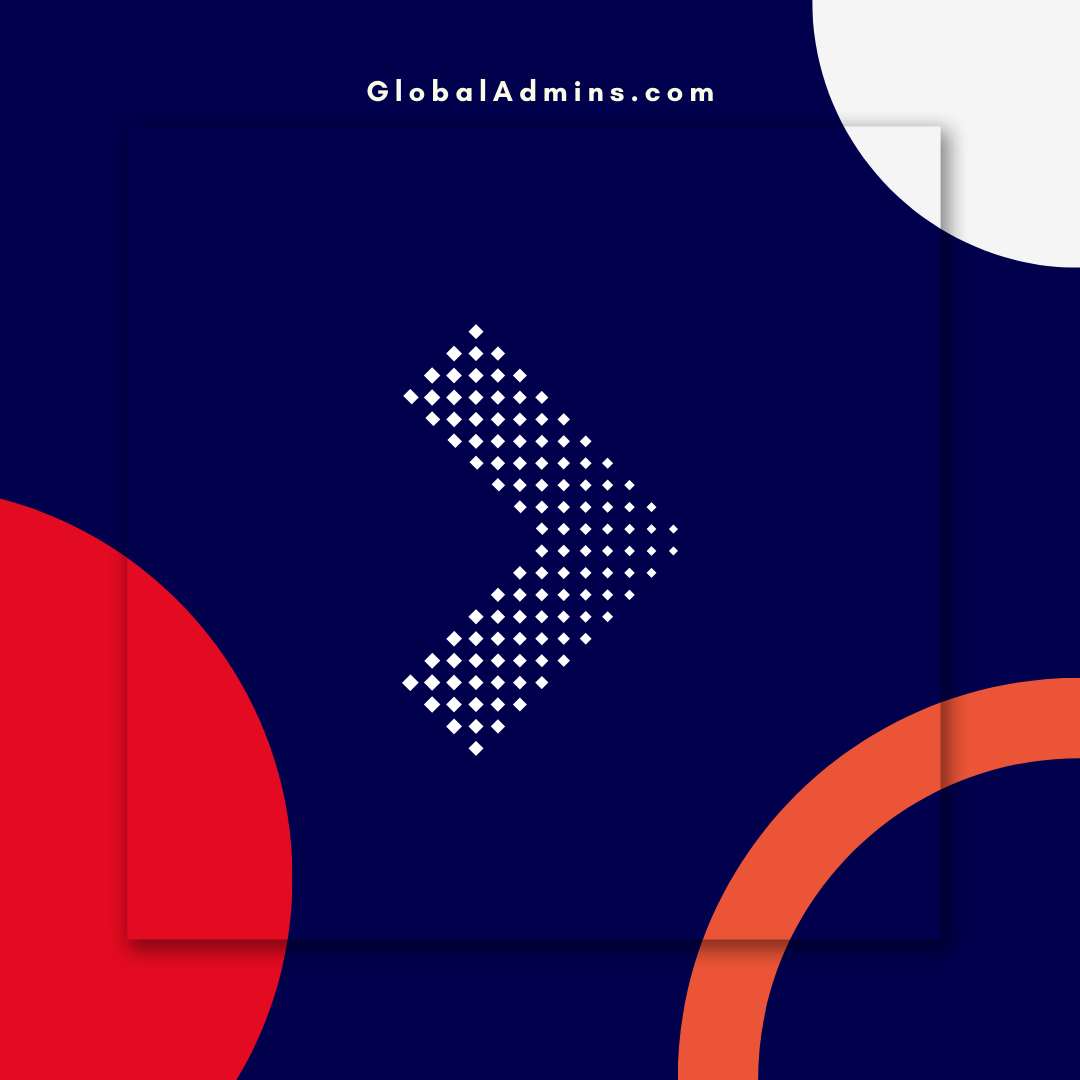“Solve Your Cloud PC Connection Issues Quickly and Easily!”
Troubleshooting Cloud PC Connection Issues
What is Cloud PC?
Cloud PC is a cloud-based virtual desktop solution that provides users with access to their Windows 10 desktops and applications from anywhere, on any device. It is a secure, reliable and cost-effective way to manage and deliver Windows 10 desktops and applications.Common Cloud PC Connection Issues
The most common cloud PC connection issues are: * Inability to connect to the cloud PC
* Inability to access applications or data stored on the cloud PC
* Inability to access the cloud PC from a specific device
Solutions for Cloud PC Connection Issues
Verify the Network Connection
The first step to troubleshooting any cloud PC connection issue is to verify that the device is connected to a stable network connection. If the device is connected to a Wi-Fi network, try connecting to a different Wi-Fi network. If the issue persists, try connecting the device to a wired network connection.Check the Cloud PC Status
The next step is to check the status of the cloud PC. If the cloud PC is unavailable, it could be due to a number of reasons including an outage, maintenance, or other issues. Check the status page to verify the status of the cloud PC.Verify Your Login Credentials
If your device is connected to a stable network connection and the cloud PC is available, the next step is to verify that you have entered the correct login credentials. If you are using a corporate account, make sure that you are entering the correct domain for the corporate account.Check the Device Settings
If you have verified your login credentials and the cloud PC is available, the next step is to check the device settings. Make sure that the device is configured to allow remote connections and that the remote connection settings are correct.Check the Firewall Settings
If the device settings are correct, the next step is to check the firewall settings. Make sure that the firewall is configured to allow remote connections and that the remote connection settings are correct.Verify the Cloud PC Configuration
If the device and firewall settings are correct, the next step is to verify the cloud PC configuration. Make sure that the cloud PC is configured to allow remote connections and that the remote connection settings are correct.Check the Cloud PC Connection Logs
If all of the above steps have been followed and the issue persists, the next step is to check the cloud PC connection logs. The logs can provide insight into the cause of the issue and help to identify potential solutions.Conclusion
Troubleshooting cloud PC connection issues can be a complex process, but it is important to follow the steps outlined above to determine the cause of the issue and identify potential solutions. With the right troubleshooting steps and a little bit of patience, cloud PC connection issues can be resolved quickly and easily.
References:
Troubleshoot Cloud PC connection issue
.
1. Troubleshoot cloud PC connection
2. Fix cloud PC connection issue