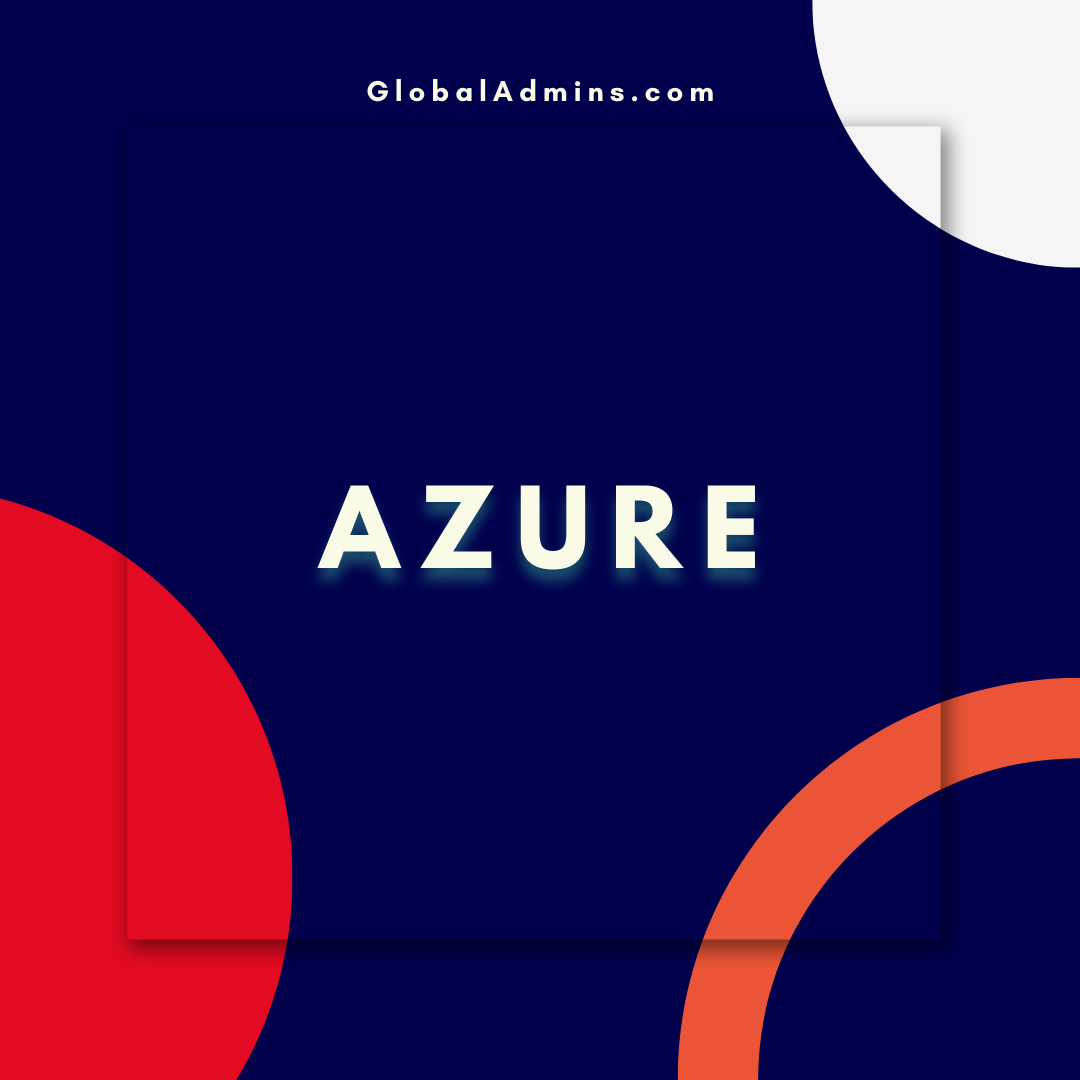“Learn How To Create CDC Pipelines In Azure Synapse Analytics Using DataFlows”
How to Create CDC in Azure Synapse Analytics Using DataFlows
Introduction to Change Data Capture (CDC)
What is CDC?
Change Data Capture (CDC) is a technique used to capture changes in a data source and replicate them to a target. It is often used to replicate data between different databases or different systems. In Azure Synapse Analytics, the data flow feature enables users to create, configure and execute CDC processes to replicate data from a source table to a target table.Benefits of using Data Flows for CDC
Data flows provide a powerful, yet simple way to replicate data between different sources and targets. CDC processes are easy to configure, debug and monitor, and they also provide an efficient method of replicating data between different databases. Additionally, data flows provide a visual interface to quickly understand the flow and logic of the data flow.
Creating a CDC Process in Azure Synapse Analytics
Prerequisites
Before creating a CDC process in Azure Synapse Analytics, there are a few prerequisites that should be taken into account. Firstly, the source and target databases must be configured in Azure Synapse Analytics. Secondly, the source and target tables must have the same schema, and the source table must have a primary key. Lastly, the source table must have an audit column that will be used to identify which records have changed since the last replication.
Creating the data flow
Once the prerequisites have been met, the next step is to create the data flow. To do this, select the Data Flows option from the Azure Synapse Analytics menu. This will open the Data Flows editor.
Configuring the source and target tables
The next step is to configure the source and target tables. To do this, select the Source and Target tab in the Data Flows editor. Then, select the source and target tables from the drop-down lists.
Configuring the CDC process
Once the source and target tables have been selected, the next step is to configure the CDC process. To do this, select the CDC tab in the Data Flows editor. The first step is to select the source and target columns that will be used to identify which records have changed since the last replication. This can be done by selecting the appropriate columns from the drop-down lists.
Adding additional transformation steps
Once the source and target columns have been selected, the next step is to add additional transformation steps. This can be done by selecting the appropriate transformation from the list of available transformations. For example, a transformation can be used to filter out records that have not changed since the last replication.
Executing the data flow
Once the transformation steps have been added, the next step is to execute the data flow. To do this, select the Execute button in the Data Flows editor. This will execute the data flow and replicate the data from the source table to the target table.
Conclusion
In this article, we have discussed how to create a CDC process in Azure Synapse Analytics using Data Flows. We have discussed the prerequisites for creating a CDC process, as well as the steps for configuring and executing the data flow. By following these steps, users can quickly and easily replicate data between different databases using the Data Flows feature in Azure Synapse Analytics.
References:
How To Create CDC In Azure Synapse Analytics Using DataFlows
.
1. Azure Synapse DataFlows
2. CDC in Azure Synapse