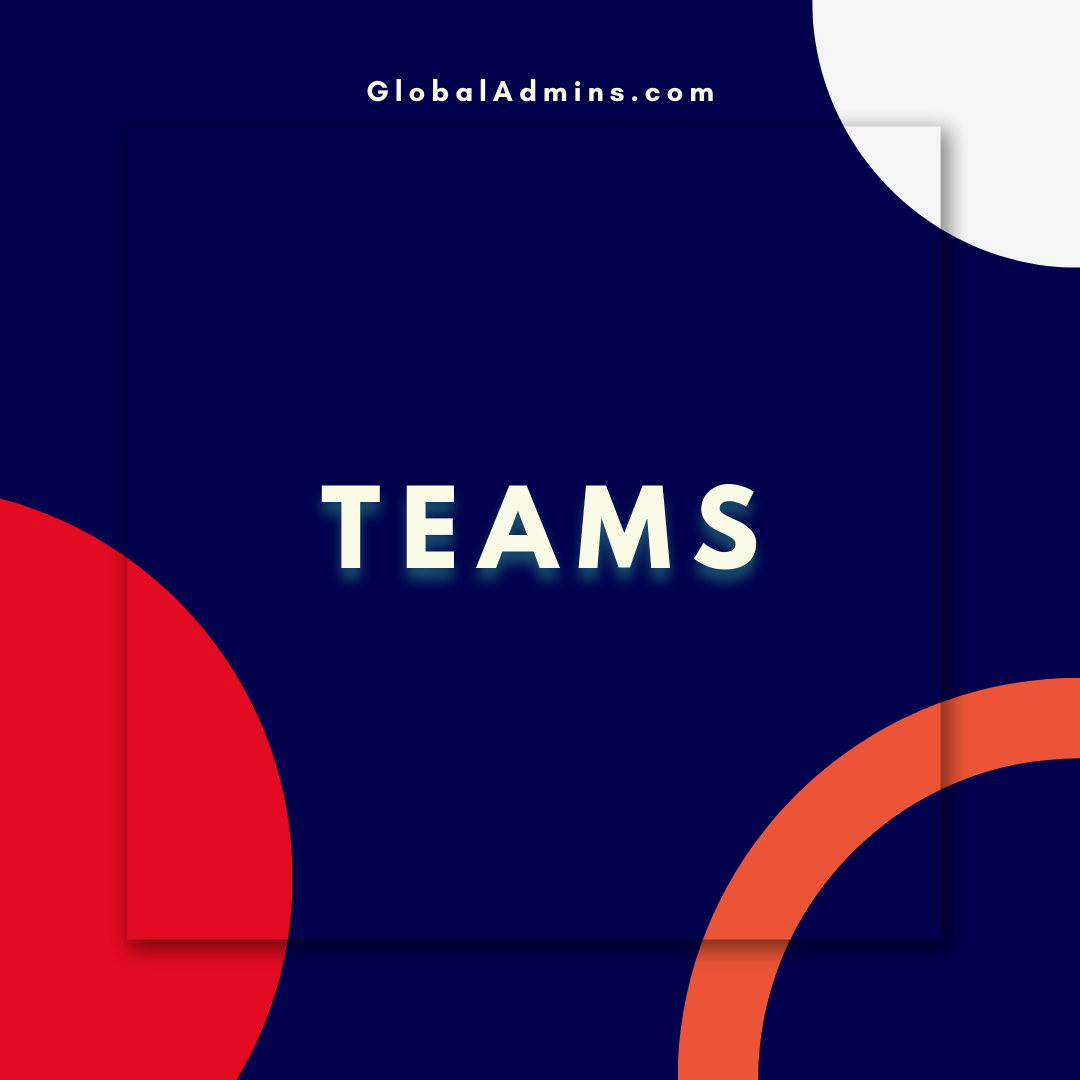Introducing Closed Captions in PowerPoint Live for Microsoft Teams Meetings – Unlock Accessibility & Engagement During Your Online Meetings!
Introducing Closed Captions in PowerPoint Live for Microsoft Teams Meetings
What is PowerPoint Live?
PowerPoint Live is an innovative feature in Microsoft Teams which allows users to present their PowerPoint presentations in real-time to their team or across the organization. It allows users to share their slides directly in the Teams meeting and gives them the ability to control the presentation remotely. This feature has enabled more engaging and interactive meetings, with better collaboration and communication.
What are Closed Captions?
Closed captions are text-based descriptions of audio in a video or presentation. They are typically used to help people who are deaf or hard of hearing to follow along with the audio. In addition, closed captions can also be helpful for people who are non-native speakers or have difficulty understanding the spoken language.
What are the Benefits of Closed Captions in PowerPoint Live?
Closed captions in PowerPoint Live provide a number of benefits for Microsoft Teams users. First, they enable people who are hard of hearing or non-native speakers to follow along with the presentation. This allows for more inclusive meetings and better understanding for all participants. Second, closed captions provide an easy way for people to search for key words or phrases in the presentation. This can be especially useful when trying to locate important information. Finally, using closed captions can help to reduce background noise and improve the overall audio quality of the presentation.
How to Enable Closed Captions in PowerPoint Live
Enabling closed captions in PowerPoint Live is a simple process. First, open the PowerPoint presentation you’d like to present in Teams. Then select the “Present” tab and choose “PowerPoint Live.” Finally, click on the “Closed Caption” button to enable the feature. You can then turn on or off the captions as needed during the presentation.
Conclusion
Closed captions in PowerPoint Live are a great way to make presentations more accessible, searchable, and engaging. By enabling this feature, users can ensure that everyone in the meeting is able to fully understand and participate in the presentation. This is especially important for meetings with participants who are hard of hearing or non-native speakers. With this feature, Teams users can create more inclusive and engaging meetings.
References:
Introducing Closed Captions in PowerPoint Live for Microsoft Teams Meetings
.
• Introduction of Closed Captions in Microsoft Teams
• Powerpoint Live Closed Captions