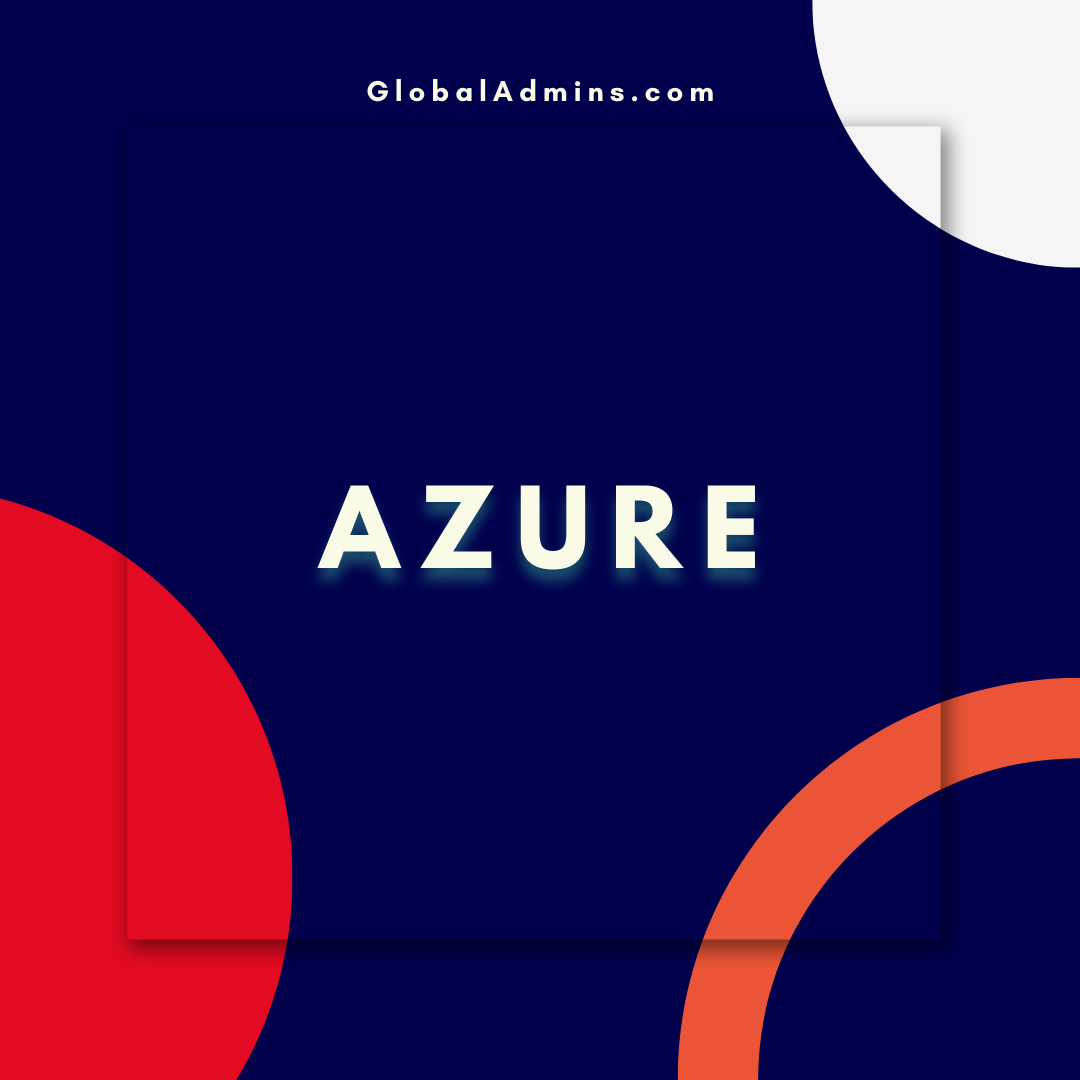Integrate Azure Open AI into Teams Channels with a Logic App – Unlock the Power of AI in Your Organization!
Integrate Azure Open AI in Teams Channel via Logic App
Introduction
Azure Open AI is an open source platform that provides a wide range of AI capabilities, making it easier to integrate AI capabilities into applications. This article will show you how to integrate Azure Open AI into Microsoft Teams using Logic Apps.
What is Azure Open AI?
Azure Open AI is a cloud-based platform for building and deploying AI solutions. It provides a suite of tools and services for developing, training, and deploying AI models. It also provides access to pre-trained models and data sets to help you get started quickly. Azure Open AI allows developers to build, train, and deploy AI solutions with minimal effort and cost.
What is Logic Apps?
Logic Apps is an Azure service used to build workflows and integrate applications. It is used to automate tasks and processes, such as connecting to data sources, transforming data, and connecting to other services. Logic Apps allows developers to create complex workflows without having to write code. It provides a visual workflow designer to help developers quickly create workflows.
Integrating Azure Open AI with Microsoft Teams using Logic Apps
In this example, we will show you how to integrate Azure Open AI into Microsoft Teams using Logic Apps. We will use the “Incoming Webhook” connector to send the results of an Azure Open AI model to a Teams channel. This will allow you to easily share the results of your AI model with your team.
Step 1: Create the Logic App
The first step is to create a Logic App. To do this, you will need an Azure subscription and an existing Teams channel. Once these are in place, you can create a Logic App by logging into the Azure Portal and clicking the “Create a Resource” button. Select “Logic App” from the list of available services and follow the instructions to create the Logic App.
Step 2: Configure the Incoming Webhook Connector
The next step is to configure the Incoming Webhook connector. This will allow the Logic App to send data to the Teams channel. To configure the connector, you will need to provide the URL of the Teams channel. Once the connector is configured, you can test it by sending a test message to the Teams channel.
Step 3: Connect the Azure Open AI Model
The next step is to connect the Azure Open AI model to the Logic App. This can be done using the “Azure Open AI” connector. This connector will allow the Logic App to access the model and send the results to the Teams channel. Once the connector is connected, you can configure the Logic App to send the results of the model to the Teams channel.
Step 4: Publish the Logic App
The final step is to publish the Logic App. This will make the Logic App available to the Teams channel. Once the Logic App is published, it can be triggered by the model and the results of the model can be shared with the team members in the Teams channel.
Conclusion
Integrating Azure Open AI into Microsoft Teams using Logic Apps is a great way to share the results of AI models with your team. Logic Apps provides a powerful and easy-to-use workflow designer that allows developers to quickly create workflows. By connecting the Azure Open AI model to the Logic App, you can easily share the results of the model with your team in the Teams channel.
References:
Integrate Azure Open AI in Teams Channel via Logic App
1. Azure Open AI
2. Microsoft Teams
3. Logic App
4.