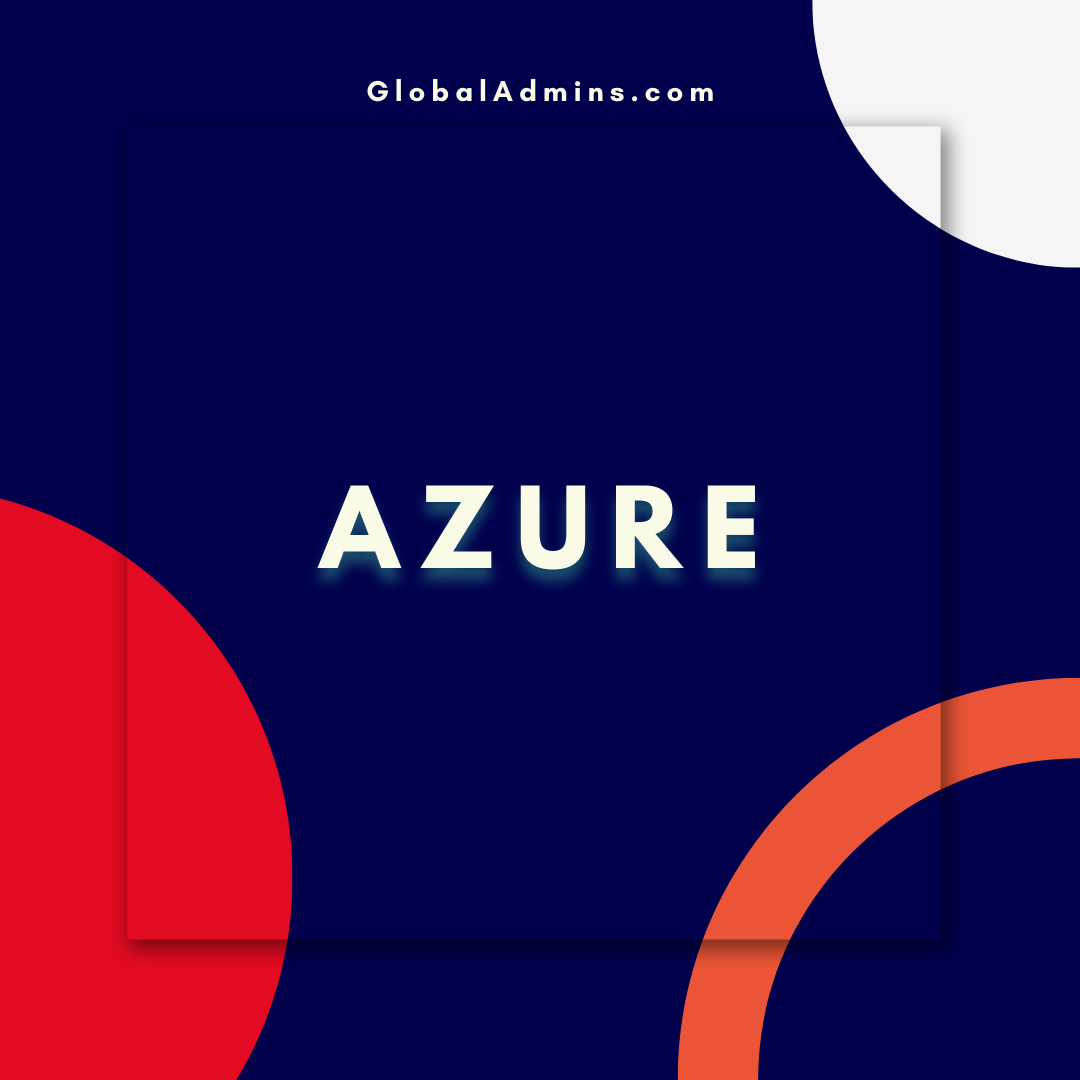“Easily Deploy Arc for Azure VMware Solution with PowerShell”
Deploy Arc for Azure VMware Solution Simply Using PowerShell
Introduction
The Azure VMware Solution (AVS) is a comprehensive cloud solution from Microsoft that enables customers to migrate their workloads to the cloud with ease. By leveraging the power of Microsoft Azure and VMware technologies, customers can quickly and easily spin up virtual machines and applications in the cloud, without sacrificing performance or control. This blog post will discuss how to deploy the Azure Arc for Azure VMware Solution (AVS) simply using PowerShell.
What is Azure Arc?
Azure Arc is a feature of Microsoft Azure that enables customers to extend the Azure cloud platform to on-premises and other clouds. It provides a consistent set of management capabilities that can be used to manage and secure the entire infrastructure, including on-premises and cloud workloads. With Azure Arc, customers can use Azure services such as Azure Monitor, Azure Security Center, and Azure Advisor to manage and secure their workloads, no matter where they are deployed.
How to Deploy Azure Arc for AVS Using PowerShell
The process for deploying Azure Arc for AVS is simple and straightforward. It can be accomplished using the PowerShell command line interface. Here are the steps for deploying the Azure Arc for AVS using PowerShell:
Step 1: Install the Microsoft Azure PowerShell Module
The first step is to install the Microsoft Azure PowerShell module. This can be done by running the following command in an elevated PowerShell session:
Install-Module -Name AzureRM
Once the module is installed, you will need to log into your Azure account by running the following command:
Connect-AzAccount
Step 2: Install the Azure Arc for AVS Module
The next step is to install the Azure Arc for AVS module. This can be done by running the following command in an elevated PowerShell session:
Install-Module -Name AzureRMAVS
Step 3: Create an Azure Arc for AVS Resource Group
The next step is to create an Azure Arc for AVS resource group. This can be done by running the following command in an elevated PowerShell session:
New-AzResourceGroup -Name “AzureArcForAVS” -Location “East US”
Step 4: Deploy the Azure Arc for AVS Solution
The final step is to deploy the Azure Arc for AVS solution. This can be done by running the following command in an elevated PowerShell session:
New-AzResourceGroupDeployment -Name “AzureArcForAVS” -ResourceGroupName “AzureArcForAVS” -TemplateFile “C:\Path\To\TemplateFile.json”
Conclusion
The process for deploying the Azure Arc for AVS is simple and straightforward. With just a few PowerShell commands, customers can quickly and easily spin up their virtual machines and applications in the cloud, without sacrificing performance or control. By leveraging the power of Microsoft Azure and VMware technologies, customers can ensure that their workloads are secure and optimized for the cloud.
References:
Deploy Arc for Azure VMware Solution Simply Using PowerShell
.
1. Azure VMware Solution
2. PowerShell Deployment
3. Arc on Azure