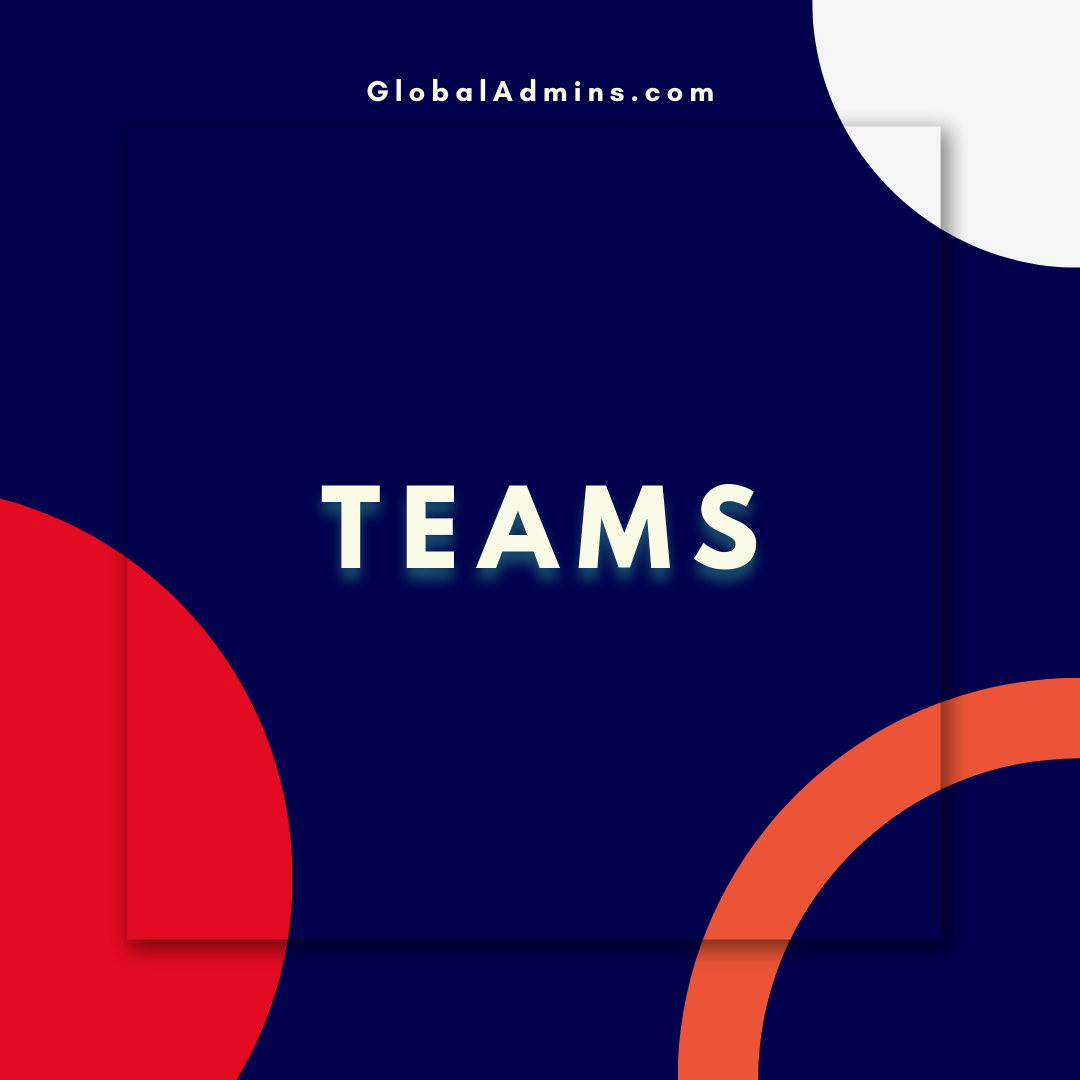“Easily Delete Microsoft Teams Cache for All Users with PowerShell”
Optimizing the Microsoft Teams Cache with PowerShell
Overview
Microsoft Teams is a powerful collaboration tool used by millions of people around the world. It is a great way to collaborate on documents, share files and communicate with colleagues. However, it can be difficult to manage the cache for all users. This article will provide an overview of how to delete the Microsoft Teams cache for all users using PowerShell.
What is the Microsoft Teams Cache?
The Microsoft Teams cache is a collection of files stored on your computer that stores information related to Teams. This includes user settings, team files, images, and other data. Over time, the cache can become large and can take up a significant amount of disk space.
Why Should the Cache be Cleared?
The Microsoft Teams cache should be cleared regularly to ensure that any old or unnecessary data is removed and there is enough space on the computer’s hard drive. Clearing the cache can also improve the performance of the Teams app.
How to Delete Microsoft Teams Cache for All Users via PowerShell
The process for deleting the Microsoft Teams cache for all users is relatively simple and can be done using the Windows PowerShell.
Step 1: Launch Windows PowerShell
The first step is to launch Windows PowerShell. This can be done by going to the Start menu and searching for “Windows PowerShell”. Once it is open, the command prompt will appear.
Step 2: Enter the Command
Once the PowerShell window is open, you will need to enter the command to delete the cache. The command is as follows:
Remove-Item -Path “$env:APPDATA\Microsoft\Teams\Cache\*” -Force -Recurse
This command will delete the cache for all users. Note that this command should be run as an administrator.
Step 3: Confirm the Deletion
Once the command is entered, you will be prompted to confirm the deletion of the cache. Type “Y” to confirm, or “N” to cancel. Once the command is confirmed, the cache will be deleted for all users.
Conclusion
In summary, it is possible to delete the Microsoft Teams cache for all users using PowerShell. This can be done by launching Windows PowerShell, entering the command, and confirming the deletion. By following these steps, the cache can be cleared to free up disk space and improve the performance of the Teams app.
References:
How to Delete Microsoft Teams Cache for All Users via PowerShell
.
1. Delete Microsoft Teams Cache
2. Microsoft Teams Clear Cache
3. Microsoft