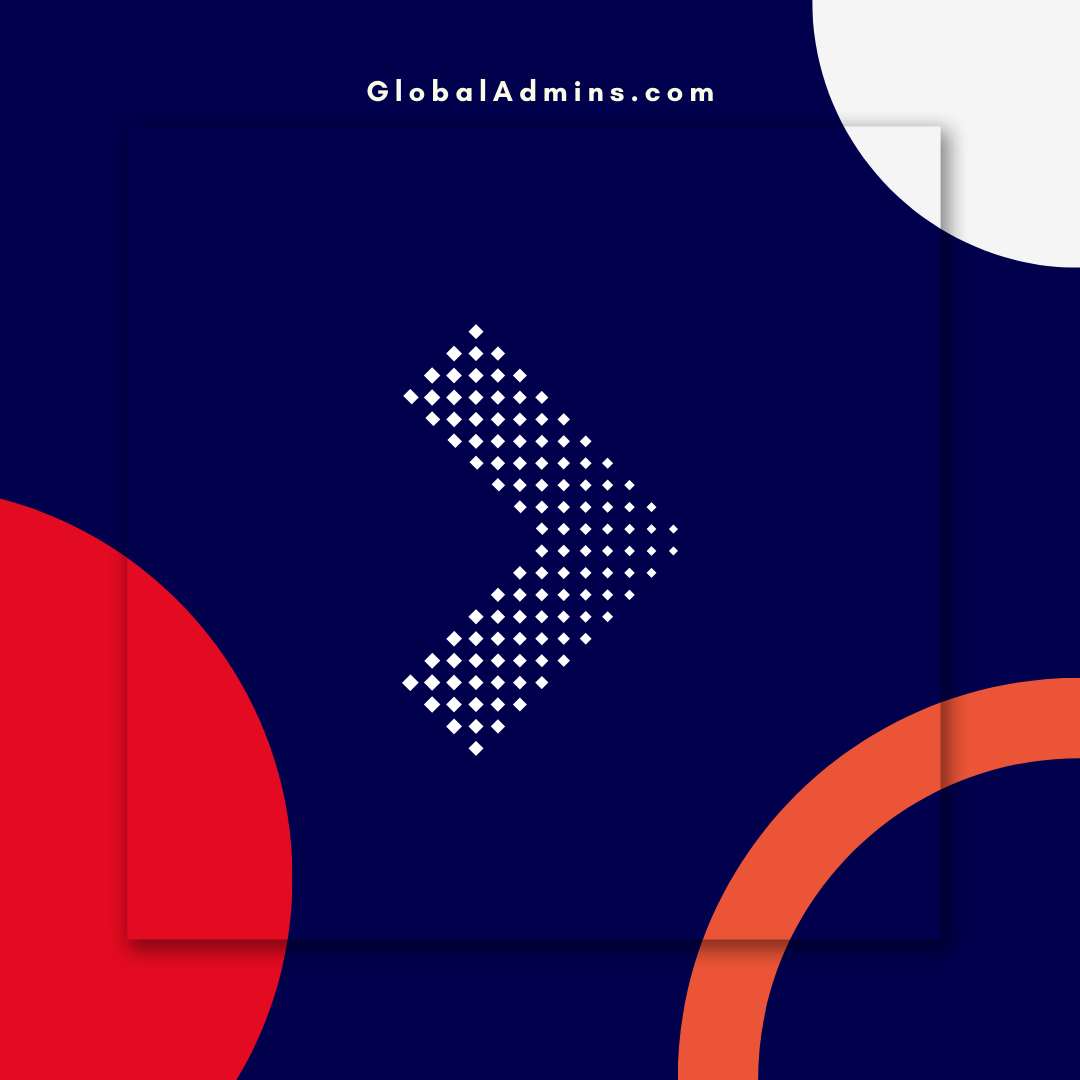“Design an Eye-Catching Customer Satisfaction Survey with Microsoft Forms”
Creating a Visually Stunning Customer Satisfaction Survey with Microsoft Forms
Introduction
Customer satisfaction surveys are an essential part of any business. Surveys help provide feedback on customer experiences, allowing businesses to make improvements and better understand their customers’ needs. Microsoft Forms is a great tool to create surveys that are both visually appealing and easy to use. In this blog, we will discuss how to create a visually stunning customer satisfaction survey with Microsoft Forms.
Benefits of Using Microsoft Forms for Surveys
Microsoft Forms is a web-based survey-creation tool that offers many benefits for businesses. It is easy to use, with a simple drag-and-drop interface. It also allows for customization, allowing survey creators to customize the look and feel of the survey to match their company’s branding. Additionally, it is free and easy to share, allowing surveys to quickly reach a wide audience.
Creating a Customer Satisfaction Survey with Microsoft Forms
Creating a customer satisfaction survey with Microsoft Forms is a simple process. First, log into Microsoft Forms and select the “Survey” option. This will open a survey creation page, where the survey creator can add questions, customize the look and feel of the survey, and set up survey logic.
Customizing the Look and Feel of the Survey
Microsoft Forms allows survey creators to customize the look and feel of the survey with a range of options. The survey creator can choose from a variety of themes and colors, and can also add images and logos to further customize the survey. Additionally, the survey creator can add their own custom CSS to further customize the look and feel of the survey.
Setting Up Survey Logic
Microsoft Forms also allows survey creators to set up survey logic. This allows the survey creator to customize the questions and responses based on previous responses. For example, if a customer indicates that they are unhappy with a product, the survey can automatically display follow-up questions to better understand the customer’s experience.
Analyzing the Results
When the survey is complete, Microsoft Forms provides a range of tools to analyze and visualize the survey results. The results can be viewed and filtered by multiple criteria, and can be exported to Excel for further analysis. Additionally, the survey results can be shared via a link or embedded within a website or blog post.
Conclusion
Customer satisfaction surveys are an essential part of any business, and Microsoft Forms is a great tool to create visually appealing and easy to use surveys. Microsoft Forms allows survey creators to customize the look and feel of the survey and set up survey logic, and provides a range of tools to analyze and visualize the survey results. Using Microsoft Forms for customer satisfaction surveys can help businesses better understand their customers and improve the customer experience.
References:
Creating a Visually Stunning Customer Satisfaction Survey with Microsoft Forms
.
1. Microsoft Forms
2. Customer Satisfaction Survey
3. Visually St