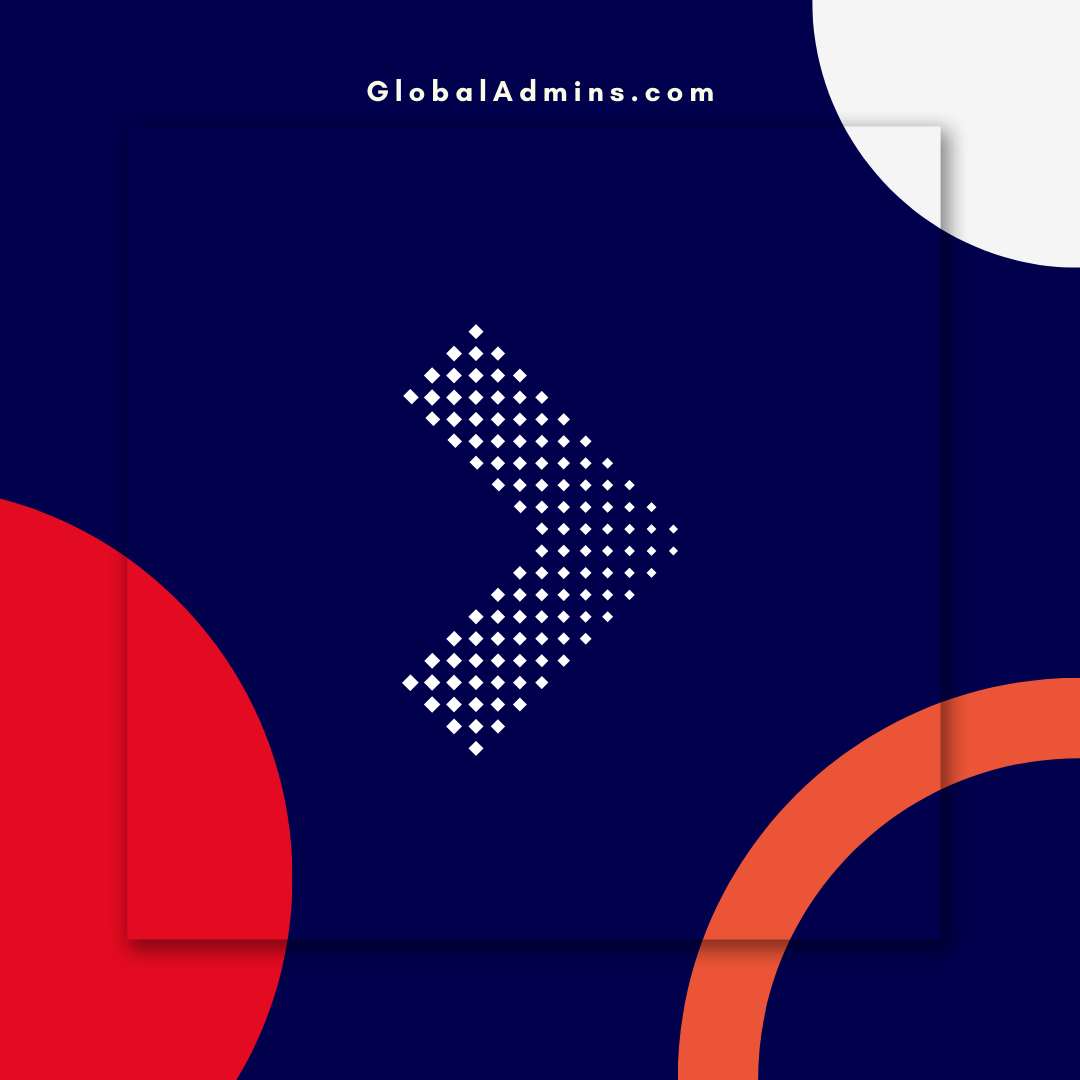“Deploy a ML Model Automatically with Low-Code: Step-by-Step Tutorial”
How to Deploy an Automated ML Model on a Batch Endpoint with FastTrack for Azure
Introduction
As Machine Learning (ML) continues to gain traction in the enterprise, more and more organizations are looking for ways to deploy ML models in production. One of the most popular methods for doing so is via a batch endpoint. Batch endpoints allow ML models to be deployed and run asynchronously, making them an ideal solution for large-scale ML model deployments. The process of setting up a batch endpoint for ML model deployment can be complicated and time-consuming, however. Fortunately, with the help of Microsoft’s FastTrack for Azure program, it is possible to quickly and easily deploy an ML model on a batch endpoint.
What is FastTrack for Azure?
FastTrack for Azure is Microsoft’s cloud-based service that provides users with the tools and resources needed to quickly and easily deploy ML models on a batch endpoint. FastTrack for Azure provides users with a low-code platform that simplifies the process of setting up a batch endpoint and deploying an ML model. Additionally, FastTrack for Azure provides users with a wide range of features and resources, such as automated ML support, scalability, and cost optimization.
How to Deploy an ML Model on a Batch Endpoint with FastTrack for Azure
The process of deploying an ML model on a batch endpoint with FastTrack for Azure is relatively straightforward and can be completed in a few simple steps. First, users must create an Azure ML Workspace. This can be done by logging into the Azure Portal and selecting the “Create a resource” option from the left-hand menu. Once in the Azure ML Workspace, users must create a new experiment by selecting the “New” option and then selecting “Experiment.”
Create a Batch Endpoint
Once an experiment has been created, it is time to create a batch endpoint. To do this, users must select the “Endpoints” option from the left-hand menu in the Azure ML Workspace. From here, users must select “Create Endpoint” and then select “Batch Endpoint” from the options. Once the endpoint has been created, users must select the “Deploy” option from the left-hand menu and then select “Batch Endpoint” from the options.
Configure the Batch Endpoint and Deploy the ML Model
Once the batch endpoint has been created, users must configure it. This includes setting the number of nodes, the size of the nodes, and the memory and CPU resources they will need. Once the batch endpoint is configured, users can then deploy their ML model. This can be done by selecting the “Deploy” option from the left-hand menu and then selecting “Deploy Model.” Once the model is deployed, users can then monitor the performance of the model in the Azure ML Workspace.
Conclusion
Deploying an ML model on a batch endpoint with FastTrack for Azure is a relatively straightforward process that can be completed in a few simple steps. With the help of FastTrack for Azure, users can quickly and easily deploy ML models on a batch endpoint, making it an ideal solution for large-scale ML model deployments.
References:
An easy, low-code tutorial about: How to deploy a Automated ML model on a batch endpoint
1. Automated ML Model
2. Low-code Tutorial
3. Batch