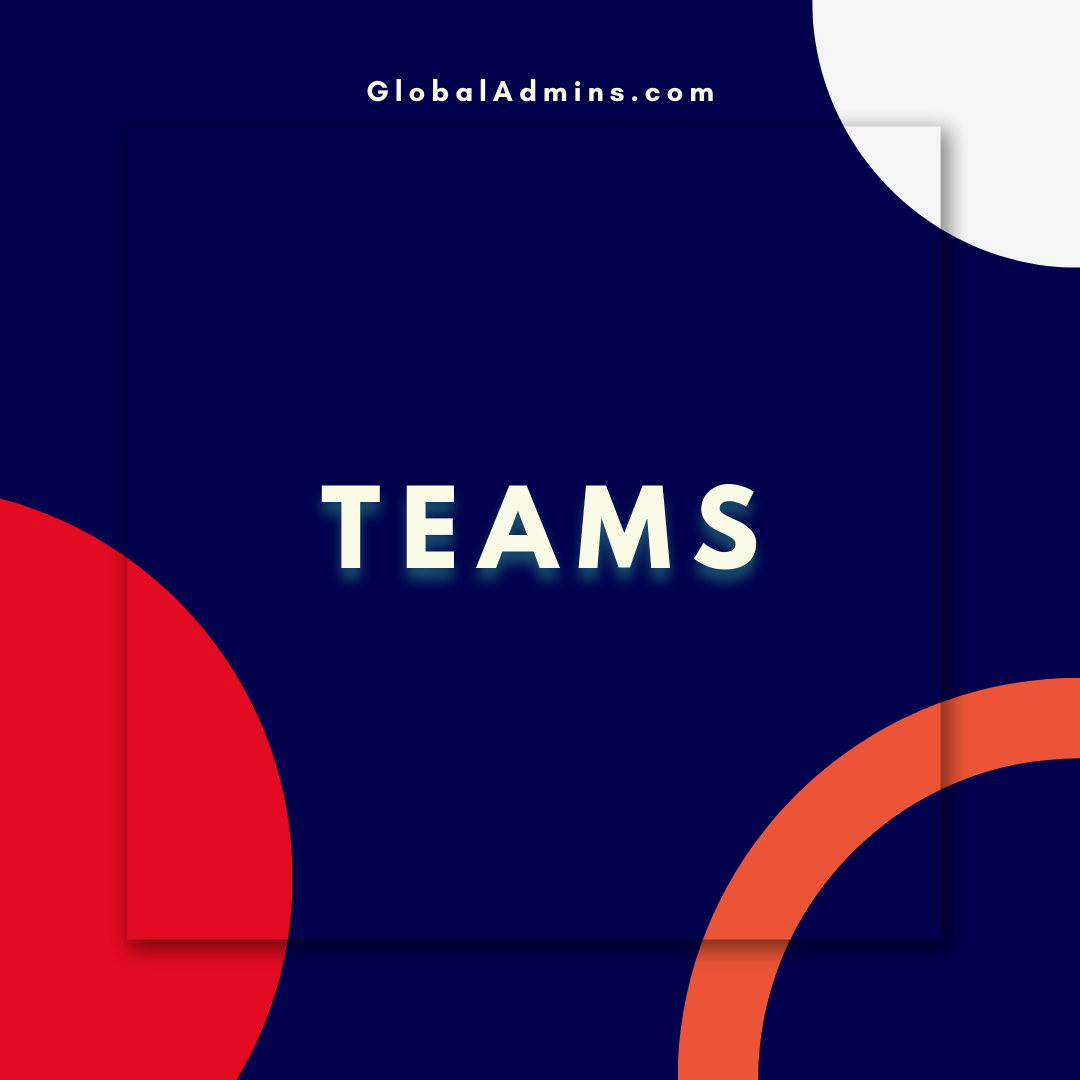Customize Teams for Telehealth Appointments: A Step-by-Step Guide to Enhance Your Virtual Care Experience
Customize Teams for Telehealth Appointments: A Step-by-Step Guide
Introduction
The Coronavirus pandemic has changed the way we think about healthcare. In order to reduce the risk of spreading the virus, many healthcare providers are now offering virtual health appointments through telemedicine. To make this process easier for both the provider and the patient, it is important to have the right technology in place. Microsoft Teams is a great platform to use for telemedicine appointments, and it can be customized for each provider’s specific needs. This blog post will provide a step-by-step guide for how to customize Teams for telehealth appointments.
Step 1: Set up Your Team
The first step in setting up a Team for telemedicine appointments is to create a Team. This can be done by signing into the Microsoft Teams app and clicking the “Create a Team” button. From there, you can give the Team a name and description, as well as select which members will be part of the Team. Once the Team is created, you can start customizing it for telemedicine appointments.
Step 2: Customize Your Channels
The next step is to customize the channels in the Team. Channels are like virtual “rooms” in which members of the Team can communicate and collaborate. In this case, you will want to create a channel specifically for telemedicine appointments. This channel should have a name that is specific to telemedicine, such as “Telemedicine Appointments”. Once the channel is created, you can customize it further by adding tabs, such as a “Calendar” tab, a “Patient Forms” tab, and a “Video Conference” tab.
Step 3: Add Apps and Integrations
The next step is to add apps and integrations to the Team. These can be used to further customize the Team for telemedicine appointments. For example, you can add a calendar app to the Team to help keep track of appointments. You can also add an integration with a patient forms app to make it easier for patients to submit forms. Finally, you can add a video conferencing app to allow for telemedicine appointments.
Step 4: Set Up Security and Privacy Settings
The final step in setting up a Team for telemedicine appointments is to set up security and privacy settings. This is important to ensure that patient information is kept secure and that only authorized personnel have access to the Team. To do this, you will want to set up roles and permissions for each member of the Team. You can also enable two-factor authentication to further secure the Team. Finally, you will want to enable data encryption to ensure that all data stored in the Team is secure and protected.
Conclusion
Microsoft Teams is a great platform for telemedicine appointments, and it can be easily customized for each provider’s specific needs. This blog post has provided a step-by-step guide for how to customize Teams for telehealth appointments. By following these steps, providers can ensure that their Team is optimized for telemedicine appointments and that patient information is kept secure.
References:
Customize Teams for Telehealth Appointments: A Step-by-Step Guide
1. Customize Teams
2. Telehealth Appointments
3.