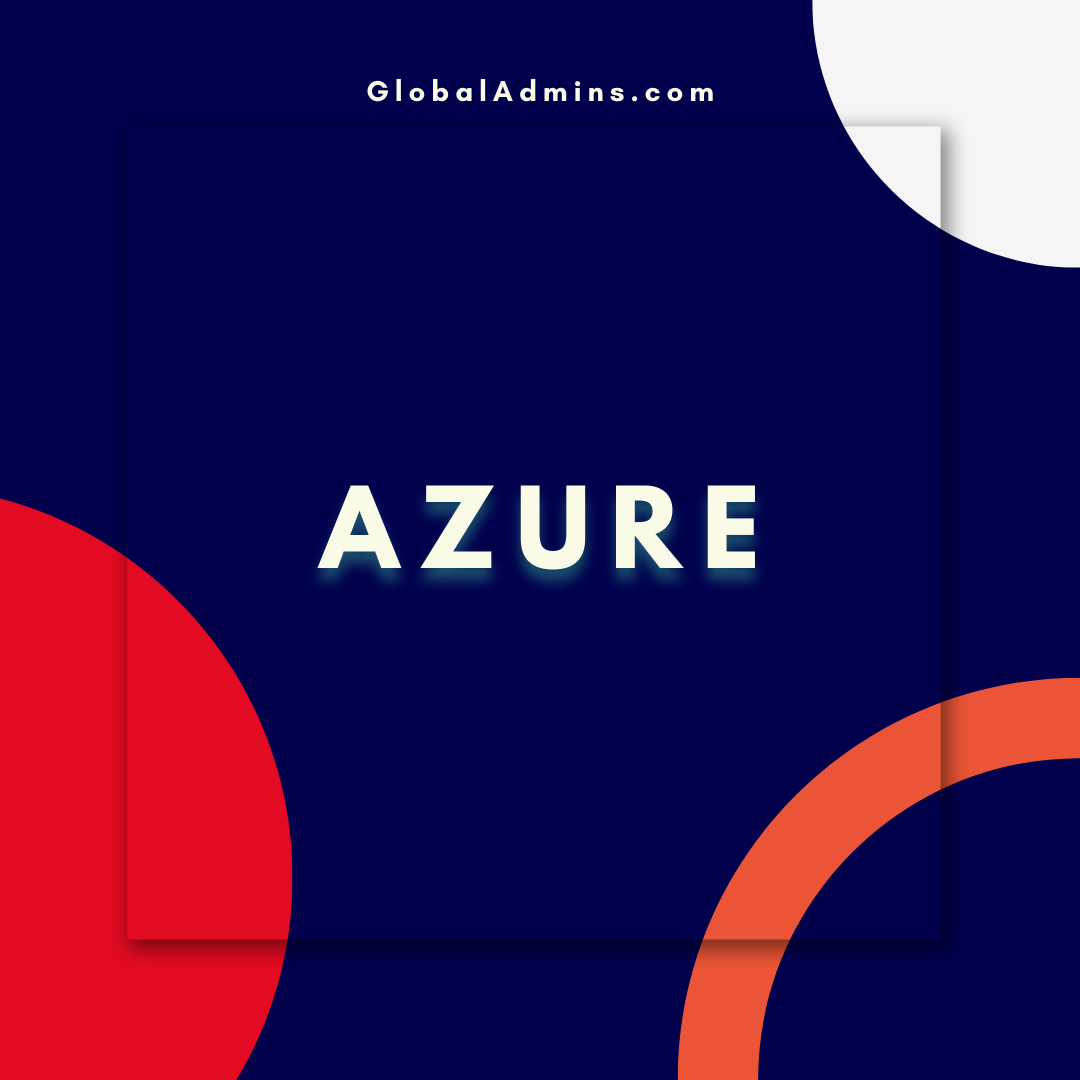“Connect Azure Data Factory to SQL Managed Instance with Private Network: Step-by-Step Guide”
How to Connect Azure Data Factory to SQL Managed Instance Over Private Network
Introduction
Azure Data Factory (ADF) is a powerful cloud-based data integration service that helps you build and manage data pipelines. It offers an easy-to-use graphical interface and provides numerous features to help you manage and orchestrate data movement and transformation. With the recent introduction of Azure SQL Managed Instance (MI) for SQL Server, there is a need for customers to be able to connect to the MI from ADF. This blog post will discuss the steps to connect ADF to SQL MI over a private network.
Prerequisites
Before you begin, you’ll need to have the following:
* An Azure subscription
* An Azure Virtual Network (VNET)
* An Azure SQL Managed Instance
* An Azure Data Factory
* A private endpoint configured on the Azure SQL Managed Instance
Step 1: Create the Azure Data Factory
The first step is to create the Azure Data Factory. To do so, go to the Azure Portal and select the “Create a resource” option. Then search for “Data Factory” and select the “Create” button. Follow the steps to set up the Data Factory, including selecting the subscription and resource group. Once the Data Factory is created, you can move on to the next step.
Step 2: Create the Linked Service
The next step is to create the Linked Service. A Linked Service is an object that represents the connection from the Data Factory to the data source or sink. To create the Linked Service, go to the Data Factory and select the “Author and Deploy” option. Then select the “New Linked Service” option. Follow the steps to set up the Linked Service, including selecting the “Azure SQL Managed Instance” option and providing the appropriate credentials.
Step 3: Configure the Private Endpoint
The next step is to configure the private endpoint. A private endpoint is a network interface that connects your Azure Data Factory to your Azure SQL Managed Instance over a private network. To configure the private endpoint, go to the Azure Portal and select the “Create a resource” option. Then search for “Private Endpoint” and select the “Create” button. Follow the steps to set up the private endpoint, including selecting the subscription, resource group, and virtual network. Once the private endpoint is configured, you can move on to the next step.
Step 4: Connect the Private Endpoint to the Data Factory
The next step is to connect the private endpoint to the Data Factory. To do so, go to the Data Factory and select the “Author and Deploy” option. Then select the “New Linked Service” option. Follow the steps to set up the Linked Service, including selecting the “Azure SQL Managed Instance” option and providing the appropriate credentials. Then select the “Configure settings” option and enter the private endpoint information.
Step 5: Test the Connection
The final step is to test the connection. To do so, go to the Data Factory and select the “Author and Deploy” option. Then select the “Test Connection” option. Follow the steps to test the connection, including selecting the “Azure SQL Managed Instance” option and providing the appropriate credentials. If the connection is successful, you can start using the Data Factory to move and transform data.
Conclusion
In this blog post, we discussed the steps to connect Azure Data Factory to an Azure SQL Managed Instance over a private network. We discussed the prerequisites and the steps to create the Data Factory, configure the Linked Service, configure the Private Endpoint, and test the connection. We also discussed the importance of testing the connection to ensure the connection is successful. With the steps outlined in this post, you can now easily connect your Data Factory to your Azure SQL Managed Instance over a private network.
References:
How to connect Azure Data Factory to SQL Managed Instance over private network
1. Connect Azure Data Factory to SQL Managed Instance
2. Security considerations