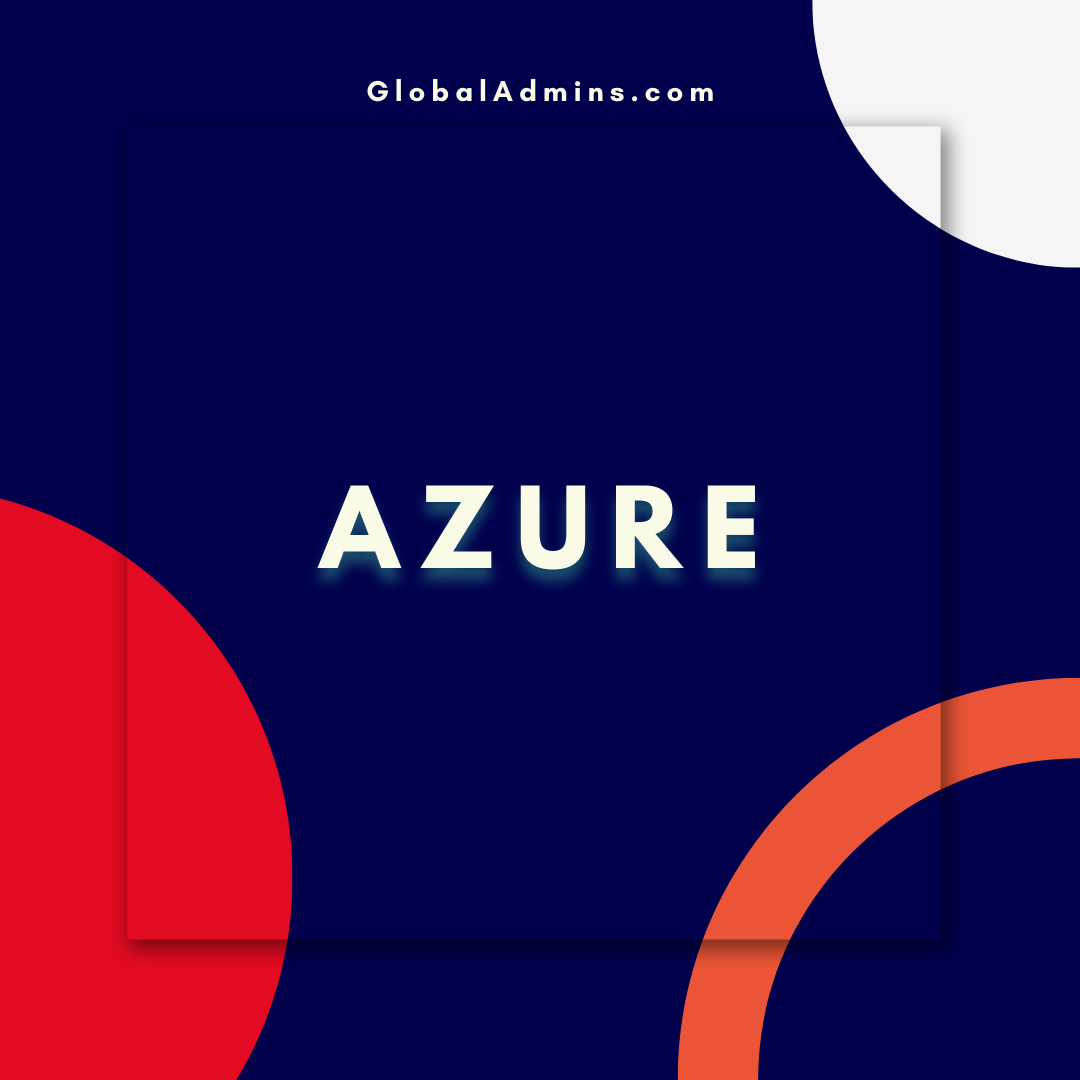Build Real-Time Dashboard with Power BI and Azure Stream Analytics No-Code Editor – Unlock Insights Instantly!
Using Power BI to Build Real-Time Dashboards with Azure Stream Analytics
What is Power BI?
Power BI is an analytics platform from Microsoft that enables users to quickly and easily create powerful visualizations and interactive dashboards. Using Power BI, users can explore and analyze data and create insights quickly and easily. Power BI also provides the capability to connect to data sources and create custom dashboards and reports with data from multiple sources.
What is Azure Stream Analytics?
Azure Stream Analytics is a cloud-based analytics service from Microsoft that enables users to process and analyze streaming data in real-time. It provides the capability to capture data from various sources and process it using a SQL-like language for real-time analytics. Stream Analytics allows users to analyze data quickly and easily and create insights from the data.
How Does Power BI Work with Azure Stream Analytics?
Power BI and Azure Stream Analytics can be used together to create powerful real-time dashboards and visualizations. Stream Analytics can be used to capture streaming data from various sources and process it using a SQL-like language. The processed data can then be used as the data source for Power BI dashboards and reports. This enables users to quickly and easily create real-time dashboards and reports with streaming data.
Creating Real-Time Dashboards with Power BI and Azure Stream Analytics
Using Power BI and Azure Stream Analytics, users can easily create real-time dashboards and reports. To create a real-time dashboard with Stream Analytics and Power BI, the following steps need to be followed:
Step 1: Set up the Azure Stream Analytics job
The first step is to set up the Azure Stream Analytics job. This job will be used to capture data from various sources and process it using a SQL-like language. The job can be set up using the Azure Portal or the Azure CLI.
Step 2: Create the Power BI Dataset
The next step is to create the Power BI dataset. This dataset will be used to populate the Power BI dashboard or report. The dataset can be created using the Power BI no-code editor or using the Power Query Editor.
Step 3: Configure the Azure Stream Analytics job to push the data to the Power BI Dataset
The next step is to configure the Azure Stream Analytics job to push the processed data to the Power BI dataset. This can be done by configuring the output of the Azure Stream Analytics job to be the Power BI dataset.
Step 4: Create the Power BI Dashboard or Report
The final step is to create the Power BI dashboard or report. This can be done using the Power BI dashboard designer or the Power Query Editor.
Conclusion
Power BI and Azure Stream Analytics can be used together to create powerful real-time dashboards and visualizations. By following the steps outlined above, users can quickly and easily create real-time dashboards and reports with streaming data.
References:
Build real-time dashboard with Power BI dataset produced by Azure Stream Analytics no-code editor
.
1. Power BI
2. Azure Stream Analytics
3. Real-time dashboard