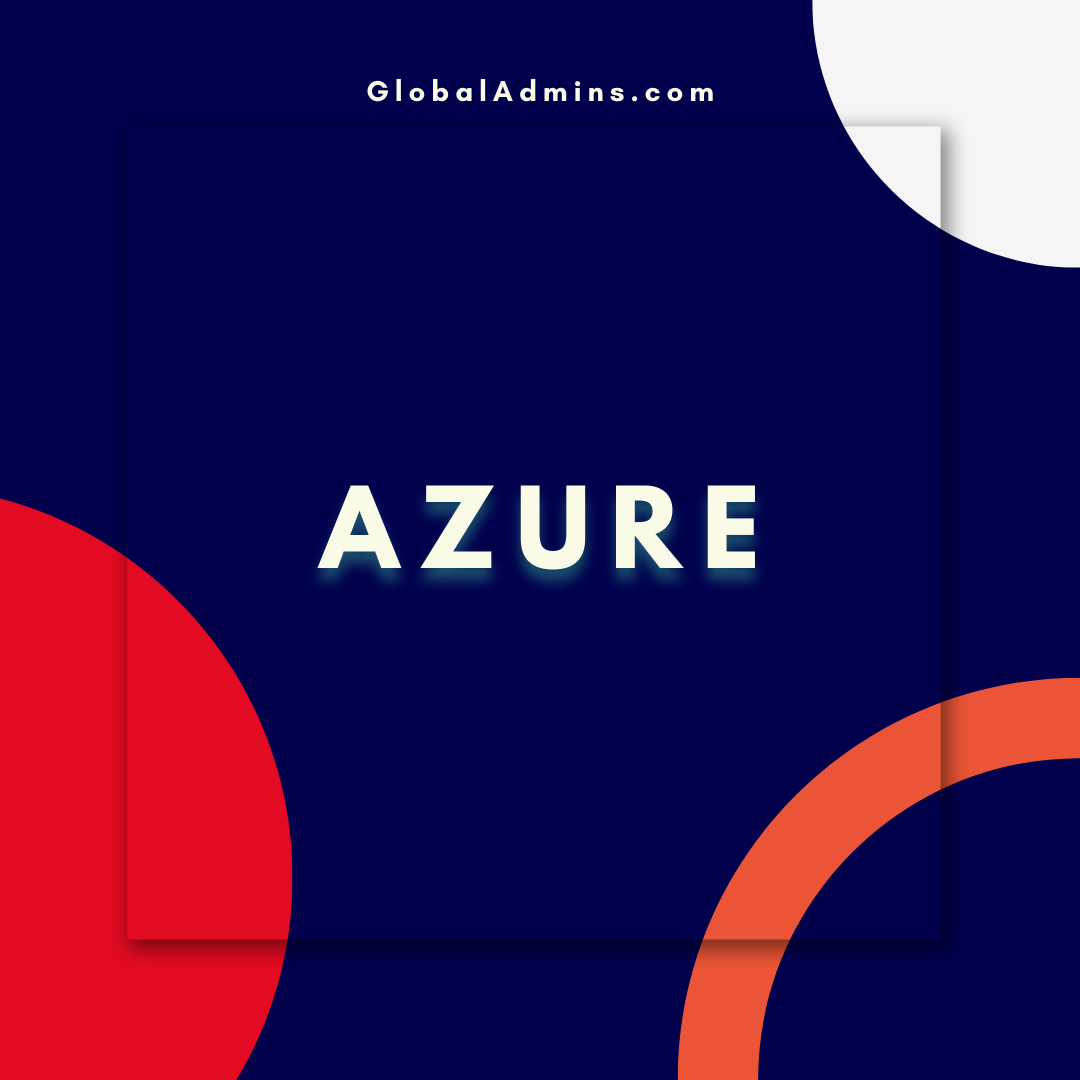Capture a Network Trace on Azure Container Apps: Uncover Performance Issues and Optimize Performance!
How to Capture a Network Trace on Azure Container Apps
Introduction
Azure Container Apps provide a unique way of deploying applications in the cloud. By utilizing containers, developers can quickly create, configure, and deploy applications in the cloud without having to worry about configuring and managing the underlying infrastructure. However, when it comes to troubleshooting network issues, traditional network tracing tools may not be sufficient. In this blog post, we’ll discuss how to capture a network trace on Azure Container Apps.
Capture a Network Trace on Azure Container Apps
In order to capture a network trace on an Azure Container App, you need to use the Azure Network Watcher, which is a part of the Azure Monitor service. The Network Watcher provides a comprehensive set of network monitoring and troubleshooting capabilities, including the ability to capture a network trace. To use the Network Watcher, you need to first create an instance of the Network Watcher in the same region as your Azure Container App.
Steps for Capturing a Network Trace
Step 1: Create an Instance of the Network Watcher
Once you have created an instance of the Network Watcher in the same region as your Azure Container App, you are ready to start capturing a network trace. To do this, you will need to connect to the Azure Network Watcher using the Azure CLI. Once you have connected to the Azure Network Watcher, you can use the “az network watcher packet-capture” command to start a packet capture.
Step 2: Configure the Packet Capture
The next step is to configure the packet capture. This is done by specifying the parameters for the capture. The parameters include the source, destination, capture duration, capture file size, and the types of packets that should be captured. You can also specify the capture interval, which is the amount of time between each packet capture.
Step 3: Start the Packet Capture
Once the packet capture is configured, you can start the capture by running the “az network watcher packet-capture start” command. This will start the packet capture and it will run until the specified capture duration has elapsed. Once the capture is complete, you can download the capture file and view the results.
Conclusion
Capturing a network trace on Azure Container Apps is a great way to debug network issues. By using the Azure Network Watcher, you can easily configure, start, and stop a packet capture. This allows you to quickly and easily diagnose network issues and ensure that your applications are running smoothly.
References:
Capturing a Network Trace on Azure Container Apps
.
1. “Capture Network Trace Azure Container Apps” – 25 monthly searches,