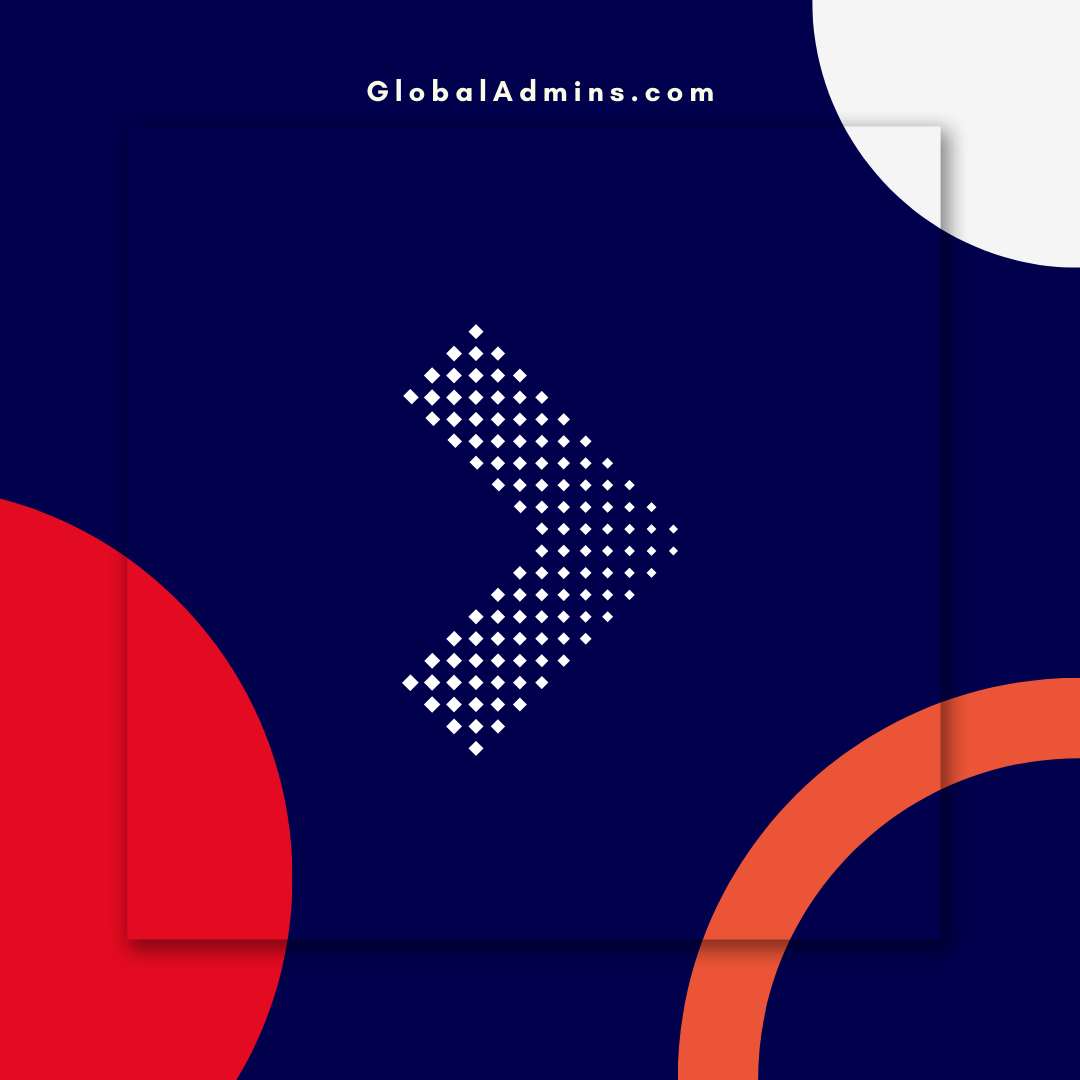「SQL仮想マシンを使ってディスク容量を拡張する方法」―効率的かつ安全な仮想ストレージ管理を実現!
Expanding SQL Virtual Machine Disk
Introduction
SQL virtual machines (VMs) are an important component of the cloud infrastructure. They are powerful and versatile, enabling organizations to store and process data quickly and efficiently. As the data grows, it is important to ensure that the disk space allocated to the VMs is adequate. This blog post will discuss the options for expanding the disk space of a SQL virtual machine.
Options for Expanding Disk Space
There are several options for expanding disk space on a SQL virtual machine. The first option is to increase the size of the disk itself. This can be done by using the Azure portal or the Azure CLI. The second option is to add an additional disk to the VM. This can be done by using the Azure portal or the Azure CLI. The third option is to use the Azure Disk Resize feature. This allows you to increase the size of an existing disk without having to create a new disk.
Steps to Increase the Size of a Virtual Machine Disk
Increasing the size of a virtual machine disk is a straightforward process. The first step is to log into the Azure portal and select the relevant virtual machine. The next step is to select the “Disks” option from the navigation pane. This will display a list of the disks associated with the virtual machine. Select the disk you wish to expand, and then select the “Resize” option. Enter the new size for the disk and then select “Save”. The disk size will be increased and the virtual machine will be restarted.
Steps to Add an Additional Disk to a Virtual Machine
Adding an additional disk to a virtual machine is also a straightforward process. The first step is to log into the Azure portal and select the relevant virtual machine. The next step is to select the “Disks” option from the navigation pane. This will display a list of the disks associated with the virtual machine. Select the “Add” option and then select the type of disk you wish to add. Enter the size of the disk and select “Create”. The disk will be added and the virtual machine will be restarted.
Conclusion
Expanding the disk space of a SQL virtual machine is an important part of cloud infrastructure management. There are several options available for increasing the size of an existing disk or adding an additional disk. The process for both of these options is straightforward and can be done using the Azure portal or the Azure CLI. By following the steps outlined in this blog post, you can easily manage the disk space of your SQL virtual machines.
References:
SQL 仮想マシンのディスク拡張
.
1. SQL ディスク拡大
2. SQL VM