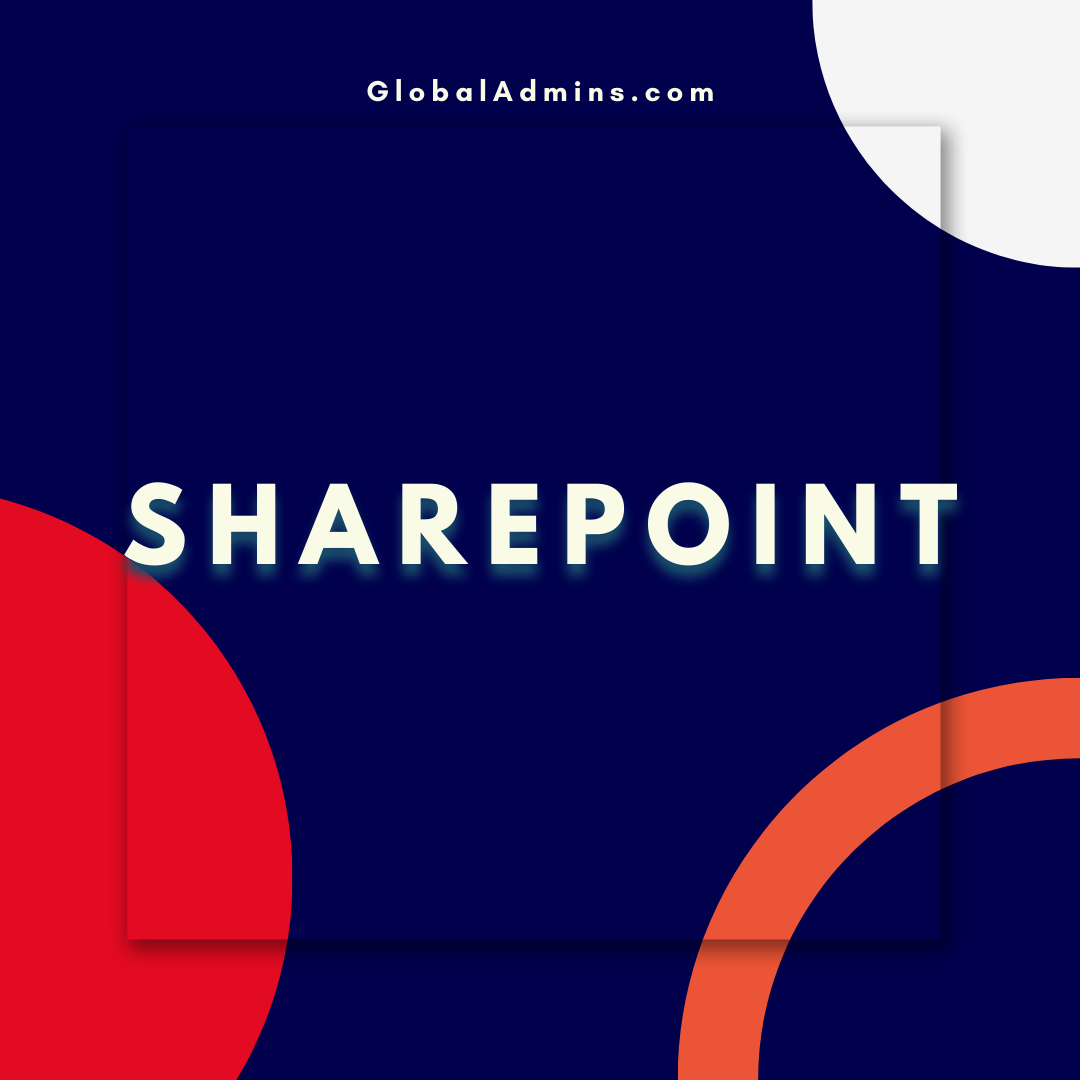20 Essential SharePoint Online PowerShell Scripts for Microsoft 365 Admins: Boost Efficiency and Productivity
SharePoint Online PowerShell scripts have become an indispensable tool for Microsoft 365 admins, offering a powerful and flexible way to manage and automate various administrative tasks. By leveraging these scripts, admins can efficiently handle user management, site collections, permissions, and more, ultimately enhancing productivity and streamlining day-to-day processes. As SharePoint continues to grow in popularity as an enterprise collaboration platform, mastering these essential PowerShell scripts is crucial for admins to keep up with the evolving demands of their organizations. By embracing SharePoint Online PowerShell scripts, admins can unlock new levels of efficiency, minimize errors, and maintain a high-performance SharePoint environment.
Connect to SharePoint Online:
Connect-SPOService -Url "https://your-domain-admin.sharepoint.com" -Credential (Get-Credential)
Create a new site collection:
New-SPOSite -Url "https://your-domain.sharepoint.com/sites/new-site" -Owner "user@your-domain.com" -StorageQuota 100 -Title "New Site" -Template "STS#0" -TimeZoneId 10
Remove a site collection:
Remove-SPOSite -Identity "https://your-domain.sharepoint.com/sites/site-to-delete"
Grant access to a site collection:
Set-SPOUser -Site "https://your-domain.sharepoint.com/sites/site-name" -LoginName "user@your-domain.com" -IsSiteCollectionAdmin $true
Grant access to a site collection:
Set-SPOUser -Site "https://your-domain.sharepoint.com/sites/site-name" -LoginName "user@your-domain.com" -IsSiteCollectionAdmin $true
Create a new group in SharePoint Online:
New-SPOSiteGroup -Site "https://your-domain.sharepoint.com/sites/site-name" -Group "Group Name" -PermissionLevels "Full Control"
Add a user to a SharePoint Online group:
Add-SPOUser -Site "https://your-domain.sharepoint.com/sites/site-name" -LoginName "user@your-domain.com" -Group "Group Name"
Remove a user from a SharePoint Online group:
Remove-SPOUser -Site "https://your-domain.sharepoint.com/sites/site-name" -LoginName "user@your-domain.com" -Group "Group Name"
Get all site collections:
Get-SPOSite -Detailed -Limit All
Set site storage quota:
Set-SPOSite -Identity “https://your-domain.sharepoint.com/sites/site-name” -StorageQuota 5000
Enable external sharing for a site collection:
Set-SPOSite -Identity "https://your-domain.sharepoint.com/sites/site-name" -SharingCapability ExternalUserAndGuestSharing
Disable external sharing for a site collection:
Set-SPOSite -Identity "https://your-domain.sharepoint.com/sites/site-name" -SharingCapability Disabled
Get SharePoint Online user permissions:
Get-SPOUser -Site "https://your-domain.sharepoint.com/sites/site-name" -LoginName "user@your-domain.com"
Get all users in a SharePoint Online group:
Get-SPOUser -Site "https://your-domain.sharepoint.com/sites/site-name" -Group "Group Name"
Get all SharePoint Online groups in a site:
Get-SPOSiteGroup -Site "https://your-domain.sharepoint.com/sites/site-name"Create a new list in SharePoint Online:
Add-SPOList -Title "List Name" -Template "Custom List" -Site "https://your-domain.sharepoint.com/sites/site-name"Delete a list in SharePoint Online:
Remove-SPOList -Identity "https://your-domain.sharepoint.com/sites/site-name/Lists/List Name"Activate a feature on a site collection:
Enable-SPOFeature -Identity "Feature GUID" -Site "https://your-domain.sharepoint.com
In today’s fast-paced digital landscape, SharePoint Online PowerShell Scripts are a game-changer for Microsoft 365 Admins, helping them automate routine operations and reduce the time spent on repetitive tasks. By integrating SharePoint Management, Site Collection Administration, and User Management scripts into their workflow, admins can optimize their SharePoint environments, ensuring that their organizations can leverage the platform’s full potential. As a result, these essential scripts contribute to a seamless and well-organized SharePoint experience for both admins and end-users.
Moreover, with the growing emphasis on SharePoint Automation, mastering the use of PowerShell scripts is vital for admins to stay ahead of the curve. The ability to create custom scripts tailored to specific organizational needs makes them an invaluable resource for efficient SharePoint management. As admins become more proficient in utilizing these long-tail keywords, they can further refine their scripts to address unique challenges and requirements. By incorporating SharePoint Online PowerShell Scripts into their toolkit, Microsoft 365 Admins can not only elevate their skillset but also ensure their organizations fully harness the power of SharePoint Online.